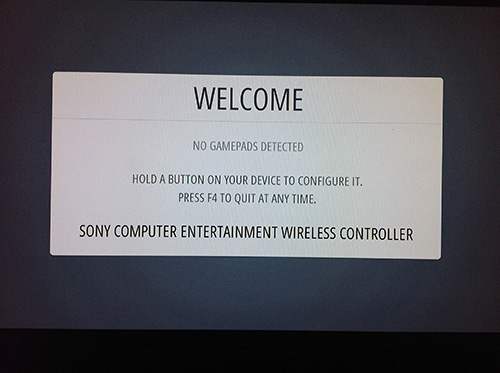-
Search Results
-
Topic: Gamepad input lag
Hi there,
I’m really frustrated concerning about my input gamepad lag. I’m experimenting a lot of latency and delay while playing and I don’t know what to do. My gamepad is an USB clone of SNES gamepad.
Currently I’m using Retropie 2.3 with the following settings to avoid input lag:
config.txt:
hdmi_group=1 hdmi_mode=4 arm_freq=1100 core_freq=600 sdram_freq=750 over_voltage=6 over_voltage_sdram=6 avoid_safe_mode=1 gpu_mem=256 overscan=1all/retroarch.cfg:
video_driver = "gl" video_hard_sync = true video_hard_sync_frames = 3My questions are:
· Should I get other gamepad? Maybe Bluetooth Sony DualShock 3?
· Some specific configuration of config.txt or retroarch.cfg that I’m missing?
· Are there some applications to test the input lag?Thanks in advance! :)
Hello,
I successfully performed the whole install and configured 2 dual shock controllers with bluetooth.
The problem I have is that if no USB controller is plugged at startup, I get an error message (“no gamepad detected”).
I don’t want to keep an USB controller plugged because it catches the first controller slot (e.g. slot 0) and this messes up my gamepad configuration in retroarch. (I want to use only my BT controllers)
So here’s my question: is it possible to skip gamepad detection at startup of emulation station?
Thanks in advance! And keep up this brilliant work!
ThierryTopic: Loading Roms onto a USB
Hey everyone!
So I’m a bit new to the Retropie and have unfortunatly not had the time (or money) to pick up a 128GB usb drive just for my emulation system. As a temporary way around this I found this article(Link below) that a few people were using to link their roms on a usb off of their main sd card.
I’ve tried a few various methods and even have gone through the comments section to find that this article is outdated and am looking to see if anyone knows how I might go about doing this as I have a USB laying around and really would like to have more than a few games on my system till I can afford to buy a larger drive.
I’ve tried doing the below:
sudo cp /etc/emulationstation/es_systems.cfg ~/.emulationstation/es_systems.cfg
sudo into the copied file
change the path inside <path> for each emulator
save, rebootAdditionally what I’ve been doing with each emulator is creating a script with 7-zip to delete duplicate roms and in most cases roms that have foreign copies. If you could let me know on the above or if anyone has gotten another way to make this work that’d be great!
Topic: No input working in ES
Hi all,
I recently purchased a Raspberry Pi Model B+ solely for the purpose of installing RetroPie/EmulationStation.
I set everything up according to the guides on this blog and everything seemed great. Then EmulationStation loaded.. “no gamepad found”. Hmm.
Even my keyboard wouldn’t work to quit ES (F4). I’ve tried 3 separate USB controllers and 2 separate keyboards, but nothing works.
Using lsusb I can see the devices listed, and they work in other applications just fine but not in ES.
I even added a sleep before emulationstation is loaded, but this didn’t help either.
Can anyone think of anything to try? I’m very disappointed so far :(
Hi everyone,
I’m currently running RetroPie Version 2.3 and I’m having some problems. My keyboard isn’t working when the Emulation Station is running. Also, my USB SNES controller is wonky. Sometimes it works and other times it doesn’t.Is this a problem with the RetroPie or a power issue?
Topic: gpsp Control Setup
Hey all,
I’ve been working on getting my gpsp control scheme setup and I’ve run into a snag. I’ve already made sure the BIOS works and used the gpsp setup utility located in
..\emulators\gpsp, I’m just having difficulty setting up an escape key for my controller. I’m using a SNES controller that I converted to USB using a teensy. It’s set to be read as a keyboard and output the keys mapped to the buttons. The issue is that gpsp provides a menu function for a gamepad, but not in the keyboard scheme! I looked at the .cfg file that I believe was created by the utility, but I just see nonsense (using nano to edit).Does anyone have any ideas how I might be able to setup an escape key? I’m pretty sure that gpsp isn’t using a retroarch core, so using that .cfg wouldn’t have any effect would it? Thanks for the help.
Hello everyone,
I’m encoutering problems with my snes controller !
I’ve read a lot of threads about controller configuration but I can’t seem to find a solution to my problem.I’m using a B+ model, everything works great with a wired Xbox360 controller.
I now want to use an original super nintendo controller with a usb adapter. I’ve plugged it in, set it up with emulationstation and everything works great… but not in game. Nothing responds.
What I’ve tried so far :
– Run retropie_setup.sh : When prompt to push the button to configure, nothing is recognized and I get a time out message.
– Set the “input_player1_***_btn” lines in retroarch.cfg in /opt/retropie/configs/all/
– Copy all these lines in the retroarch.cfg of the Snes emualtor.Does anyone know why the controller works perfectly in emulation station but is not recognized in configuration or in game ?
Thanks in advance !
Topic: RaspberryPi Mobel B+ Issues
Hi Everyone,
I bought a Raspberry Pi Model B+ (as I wanted lots of USB ports), I downloaded the RetroPie Project SD-card Image V2.3 image via PetrockBlog downloads page & Win32 Disk Imager v0.9.5 via Sourceforge.
I then loaded the RetroPi image onto an 64GB exFAT (128kb allocated) MicroSD card using Win32 Disk Imager and safely ejected the card. Stuck it into the RaspberryPi, plugged in the HDMI and power and nothing.
Blank screen.
Any thoughts?Hey there, I’ve got my Raspberry Pi B+ setup with a fresh install of RetroPie 2.3 using the binary source code installation (only took around 20 hours). I had it setup with the image downloaded from the site earlier but the controllers weren’t working on that either…
I’m trying to get an xbox360 wired controller working and a cheap amazon bought snes usb controller.
I installed the 360 drivers, and I registered my controller with retroarch (although no menu came up to take me through setup)
I’ve also setup the controllers through emulation station and mapped the controls to the commands ..
So emulationstation works (although after the second installation there’s no background, just white with black text), and both controllers can navigate around in it .. but neither of my controllers work IN GAME.
I’ve only tried one ROM (super mario world) on the NES and neither of them are recognized. Help please!
Hi everyone,
I just installed my RetroPie and decided that I really want to use some Lightguns for MAME. I’ve been searching the internet for a few days and haven’t really found anyone yet who has used any lightguns with their Raspberry pi so I thought I’d check with you guys here. Has anyone here got any lightguns to work on RetroPie?
I’m looking to buy these: http://www.arcadeguns.com/index.php?main_page=product_info&cPath=1&products_id=1&zenid=i9is7jfthfg9r5nud9glia5u65
I contacted the support on the site above and asked them if the guns would work on a raspberry pi, unfortunately they couldn’t give me a straight answer since they haven’t tried on a Pi, but if it runs Linux and got USB 2.0 they SHOULD work, according to the retailers. Does anyone know a reason for these NOT to work, or potential problems when using them on a raspberry? Does the MAME in RetroPie support lightguns?
Hello folks. I am new to this forum, and I would like to introduce myself first, before I ask for any help here. I just downloaded an EmulationStation 2 image and installed it on my little Raspberry. I am new to Raspberry, but in the past I used a lot of emulation of the GP2X. But that is almost 8 years ago, and I think time is right to test some embedded emulators. Aside from that I am a computer science student, and Arch Linux is on my desktop computer. Therefore many Linux commands are already known for me.
When I first started the emulation station, I was visually impressed, because it just looked beautiful, and even my gamepad was recognized perfectly fine and I could use it in the menus. No keyboard needed at all. So I got some games on the system and tried to play a game, and my impression faded away. The controller setup is a mess. Here is a setup of controllers that I would like to for megadrive emulation:
[img]http://i.imgur.com/26tGSXp.jpg[/img]
It’s an playstation 2 controller (with adapter) and a WingMan Cordless Rumblepad. Since they both are generally very different, they need to be configured differently.
The WingMan controller is generally pretty perfect for Sega emulation, because it has C and Z which can be mapped to C and Z of the genesis controller. But I don’t know how to do that with this system. First of all, it is not helpful when someone else decided to map everything to a “360 compatible gamepad” and I have to guess how that mapping might look like, so that I can undo that mapping. And second, I am still confused by all these different configuration files and locations that I am able to use.
[code]
ls /opt/retropie/emulators/RetroArch/configs/
GreenAsiaInc.USBJoystick.cfg (adapter for DualShock2)
LogitechWingManCordlessGamepad.cfg
[…]
ls /opt/retropie/configs/all
dgenrc
retroarch.cfg
retroarch.cfg.bak
retroarch-core-options.cfg
ls /opt/retropie/configs/megadrive/
retroarch.cfg
[/code]another big problem is, that I can’t test my buttons easily. The best test I could find so far is the game gauntlet 4, that has an integrated gamepad test for 4 players, but it does not cover the xyz buttons.
dgenrc seems to be the file I need to use, but I am not shure if it isn’t completely ignored
Btw, I don not have a 360 controller, nor do I want one, I have enough gamepads.
Hey all. I recently purchased a Raspberry Pi B+ to run RetroPie, but I’m having some issues getting things setup.
What I have plugged into my pi:
Raspberry Pi B+
Xbox 360 Wireless hub (and controller)
USB keyboard
Wired Internet
RetroPie 2.3 SD imaged onto a 32GB microSD cardI’ve been following the blog post/guide for setup here: https://www.petrockblock.com/forums/topic/updated-for-2-3-step-by-step-guide/
I’ve been able to set up the xboxdrv drivers for running the wireless controller and have it working (with the correct LED illuminated on the controller) with EmulationStation. No problems there, though it did require me to include the option “–detach-kernel-driver” in order to get it working.
My troubles start when I get to step #8, running retroarch-joyconfig, specifically with the command:
sudo ./retroarch-joyconfig -j 1 >> /opt/retropie/configs/all/retroarch.cfgIt tells me to let the sticks settle before pressing enter, which I do, and then it prompts me with “B (down)” – and then nothing I do seems to do anything. I push buttons on the controller, I push buttons on the keyboard – nothing registers. I have to kill the process.
I’ve tried running the same command with -j 0 and -j 2, as I’ve seen on other posts, but still nothing.
I’ve changed the “-wid 0” in the controller setup to “-wid 1” and run -j 0, -j 1, and -j 2, but still no dice.
I’ve also noticed there are no configuration files in my /home/pi/RetroArch directory (only BIOS/ and roms/), is that correct?
I’ve got a setup with two joypads. They are connected to the pad with a single USB dongle. The joypads are connecting the the dongle using bluetooth.
I can only get one of the to work in the emulators.
I’ve tried to configure the joypad configuration in the different retroarch.cfg files. Setting input_player1_joypad_index = 0 and input_player2_joypad_index = 1
That does not work. If I set them both to index 0 they both work, but on the same character in the game.I’ve also set up input_player1 buttons and input_player2 buttons.
Do I need to register the pads in some way?
Is it simply not doable since they use the same usb port because of the dongle?Any idea how to make this work?
Topic: Purchasing Micro SD Cards
So per my research and testing thus far the Pi needs Micro SDHC & Fat32 Formatting.
Fat32 will only go up to 32gb in size without special tools, which you can get.
So technically you can make fat32 bigger… OkayI can’t find any legitimate Micro SDHC cards that go over 32gb, once you go above 32gb its a Micro SDXC card, which will not work in a Pi.
Now I did find some 64gb’s that said they where Micro SDHC but I don’t think they were kept causing all sorts of issues, seemed unreliable at best.
However I still need about 40gb’s of space to fit all my roms on one installation of retro pie. I do not want multiple cards to break my emulators up across seems silly.
So I see this thread here about Karloss using a 128gb card to boot from.
Where are these cards and is there no recommended confirmed to work Micro SD compatibility list?
Topic: problem with copying games
I am using a USB stick to copy games. I plugged in the USB stick into the Raspberry PI to get the directory structure. I copied a few SNES, Mega Drive games. However when I plug it in back to my raspberry the only games that show up in emulation station are the ones from sega genesis. any reason for that? i tried multiple times, reformatting the SD card and using different usb sticks. always the same issue.
Topic: XBox controller problems
Hi all,
I’ve compiled RetroPie 2.2 on a Raspberry PI B+ and it seems to be working, except for one problem. I’ve got it connected to an XBox 360 wireless (USB dongle) controller(s). When I configure this, it seems to work, I can navigate the UI with the controller fine. However, when I start a game, the game seems to only recognize the A, B and Y buttons, but not the directional D-Pad. Does anyone have any suggestions, pointers to help me diagnose this problem?
Thanks in advance!!
DougThis is the simplest way to get it working, and it is also very stable, anyway this is the version 1.00 of this tutorial, it will be improved over time.
First things first, you will need this, but it’s kinda obvious :P
– RetroPie v2.3 clean image
– An USB bluetooth dongle
– A DualShock4 controller
– An active internet connection1.- Update the repositories:
sudo apt-get update2.- Install the following packages to prepare the Raspberry to handle bluetooth and to meet the required ds4drv dependencies:
sudo apt-get install --no-install-recommends joystick checkinstall bluez-utils bluez-compat bluez-hcidump libusb-dev libbluetooth-dev
sudo apt-get install python-dev python-setuptools3.- We will be using the development version of ds4drv, that was the one that work the best for me:
git clone https://github.com/chrippa/ds4drv.git
cd ds4drv
sudo python setup.py install4.- Now we need to allow a normal user to create a new joystick:
wget https://raw.githubusercontent.com/chrippa/ds4drv/master/udev/50-ds4drv.rules
sudo mv 50-ds4drv.rules /etc/udev/rules.d/
sudo udevadm control --reload-rules
sudo udevadm trigger5.- At this point we can test the ds4drv connection with the DS4 controller:
ds4drv --led 000008You will see something like this:
pi@raspberrypi ~/ds4drv $ ds4drv --led 000008 [info][controller 1] Created devices /dev/input/js0 (joystick) /dev/input/event0 (evdev) [info][bluetooth] Scanning for devicesNow you have to press and hold the share and PS buttons on the DualShock 4 at the same time until the light bar starts blinking. It will connect, and the led will turn on in soft blue.
Now press Ctrl + C to stop the test.
6.- Now we need to add the ds4drv to the programs at boot, so:
sudo nano /etc/rc.localAnd just after “# By default this script does nothing.” we add:
/usr/local/bin/ds4drv --led 000008 &To get something like this:
# By default this script does nothing. /usr/local/bin/ds4drv --led 000008 & # Print the IP address _IP=$(hostname -I) || true if [ "$_IP" ]; then printf "My IP address is %s\n" "$_IP"Save the file with “Ctrl + X”.
7.- That’s it, you can now restart the Raspberry, in the “Emulation Station Loading…” screen or in the “Welcome” screen, we have to press and hold the share and PS buttons on the DualShock 4. It should connect with the led bar turned on in soft blue. Press and hold any button and you will see this:

To do:
– I have to see if running ds4drv in daemon mode is the best option.
– More tests.Edited:
Step 6: Changed /etc/init.d to /etc/rc.local. (Thanks @exonerated)Using the new ModMyPi expandable cases:
I was able to assemble it (with some modifications to the case) so that the 360 wireless adapter I was using was self contained.
It isn’t the most professional job (I’m fairly new with a dremel, and very clumsy to top it off), but I’m pretty happy with the result.
I used a 180 degree USB adapter and cut the cable on my 360 wireless adapter, running it into the lid…