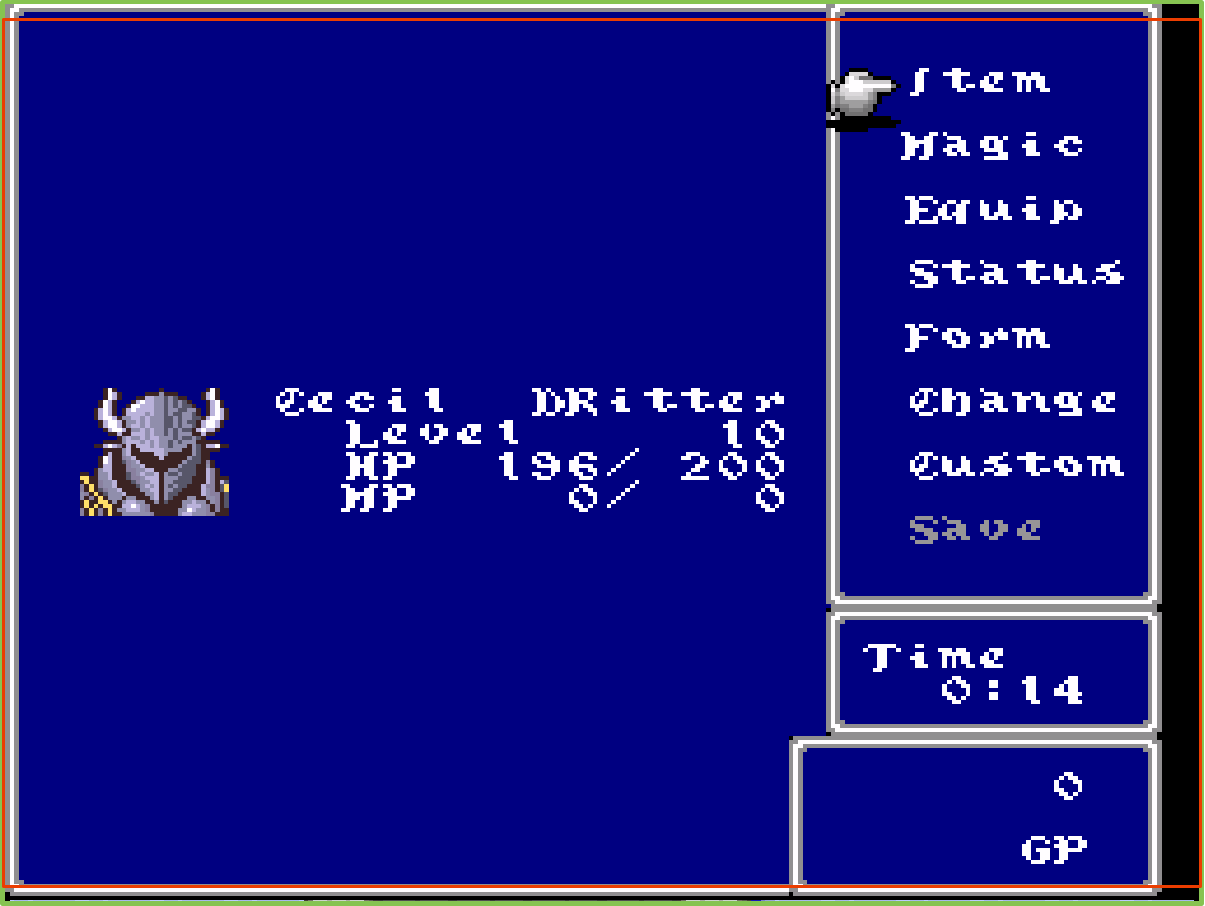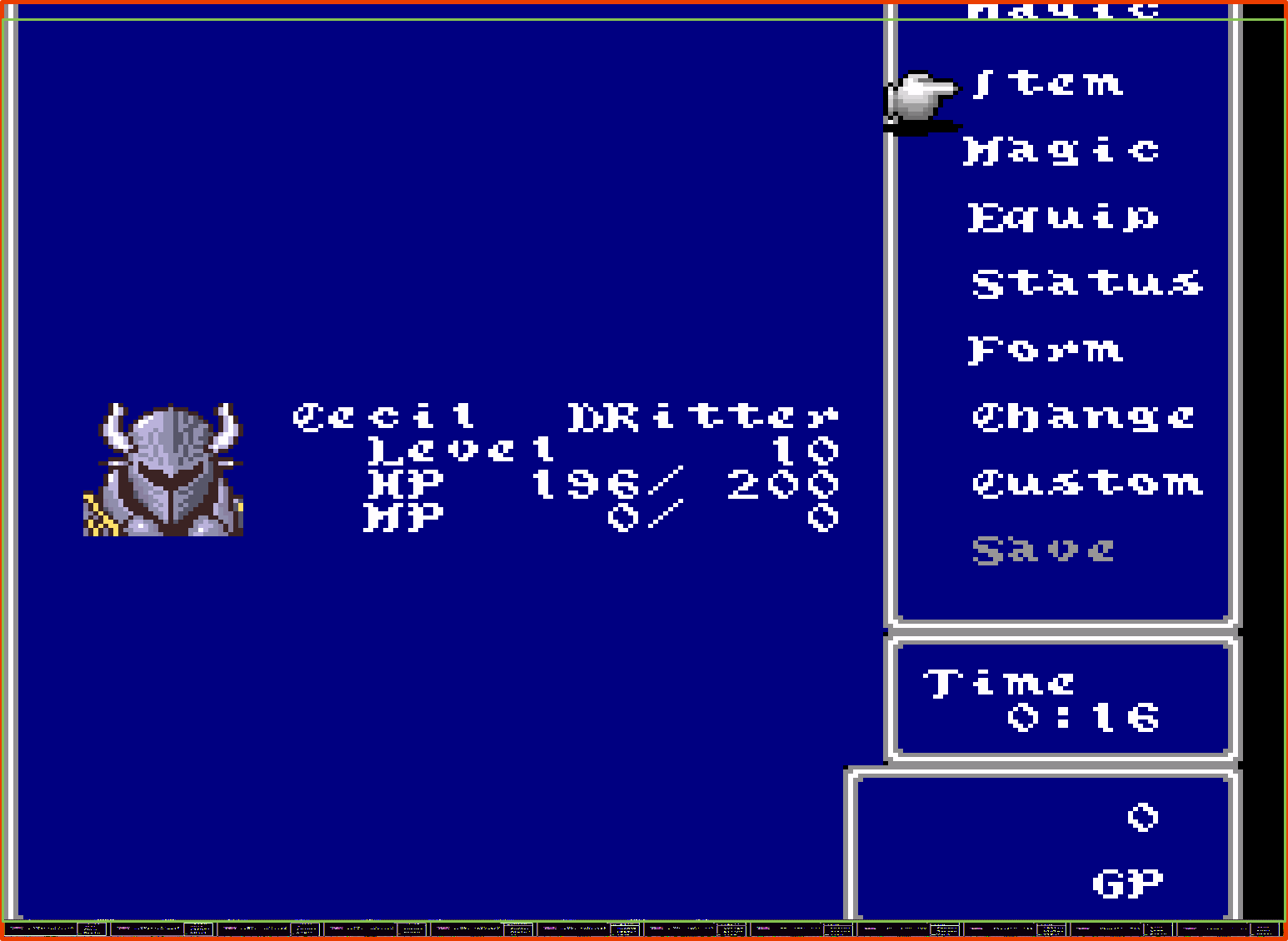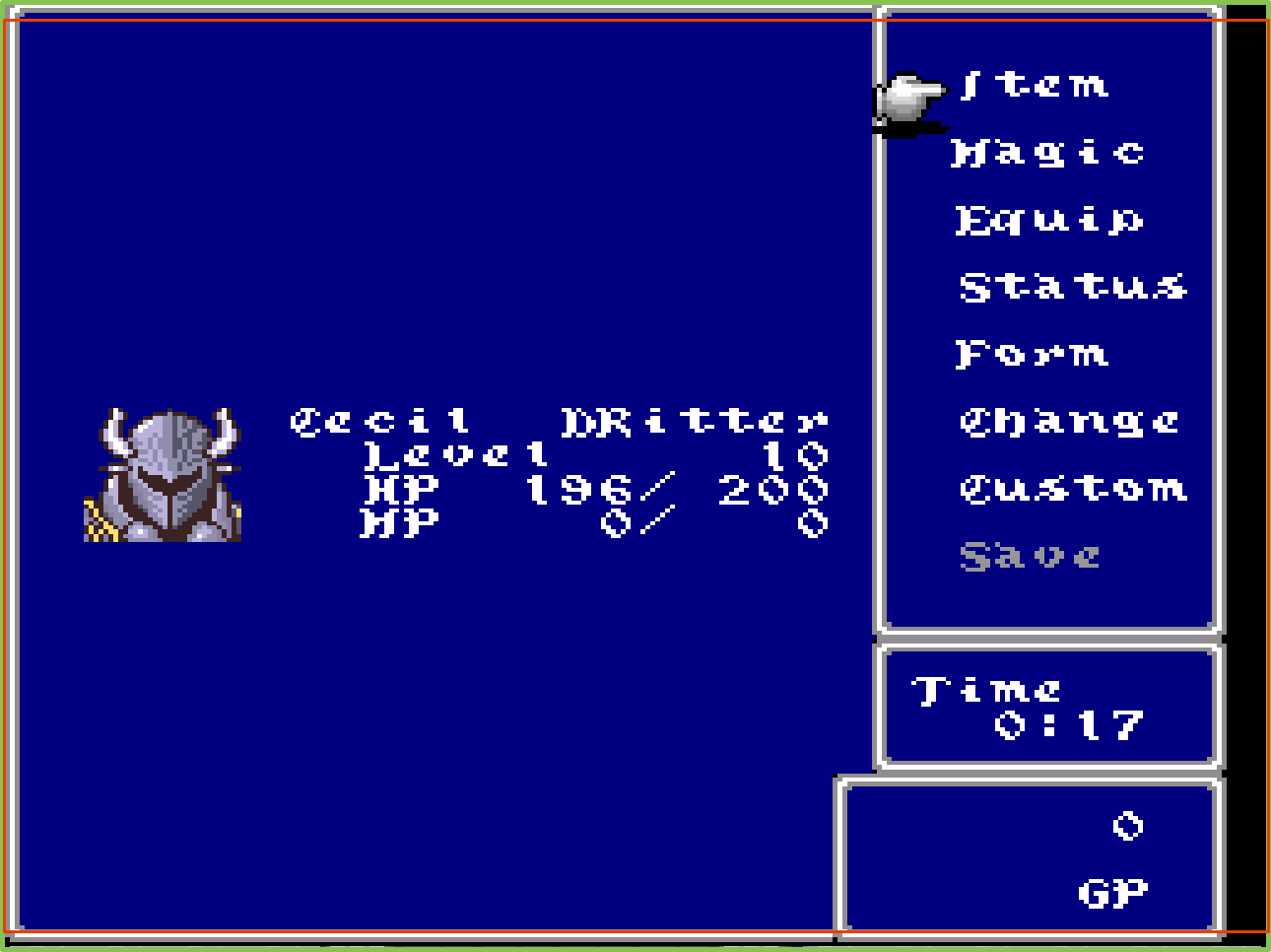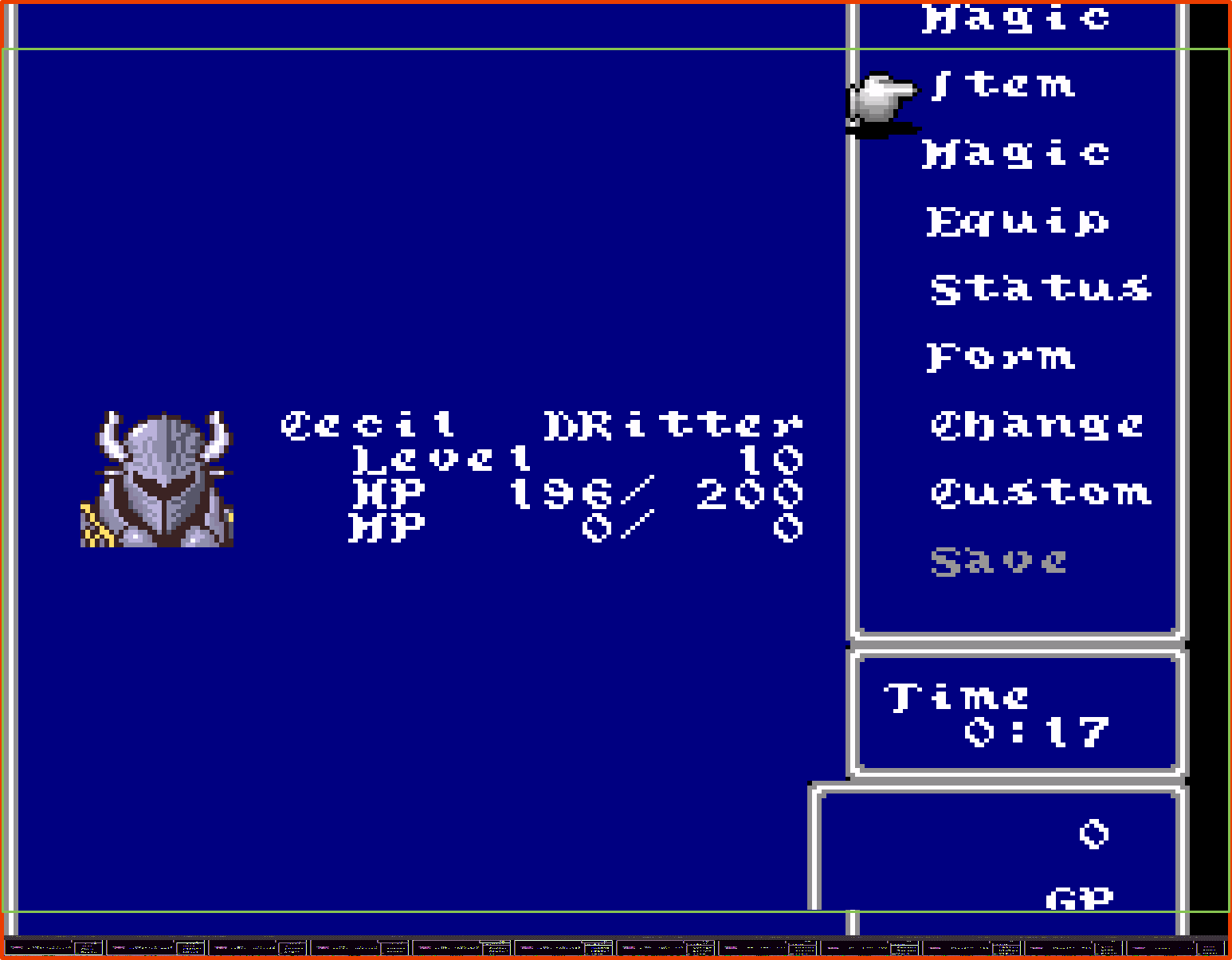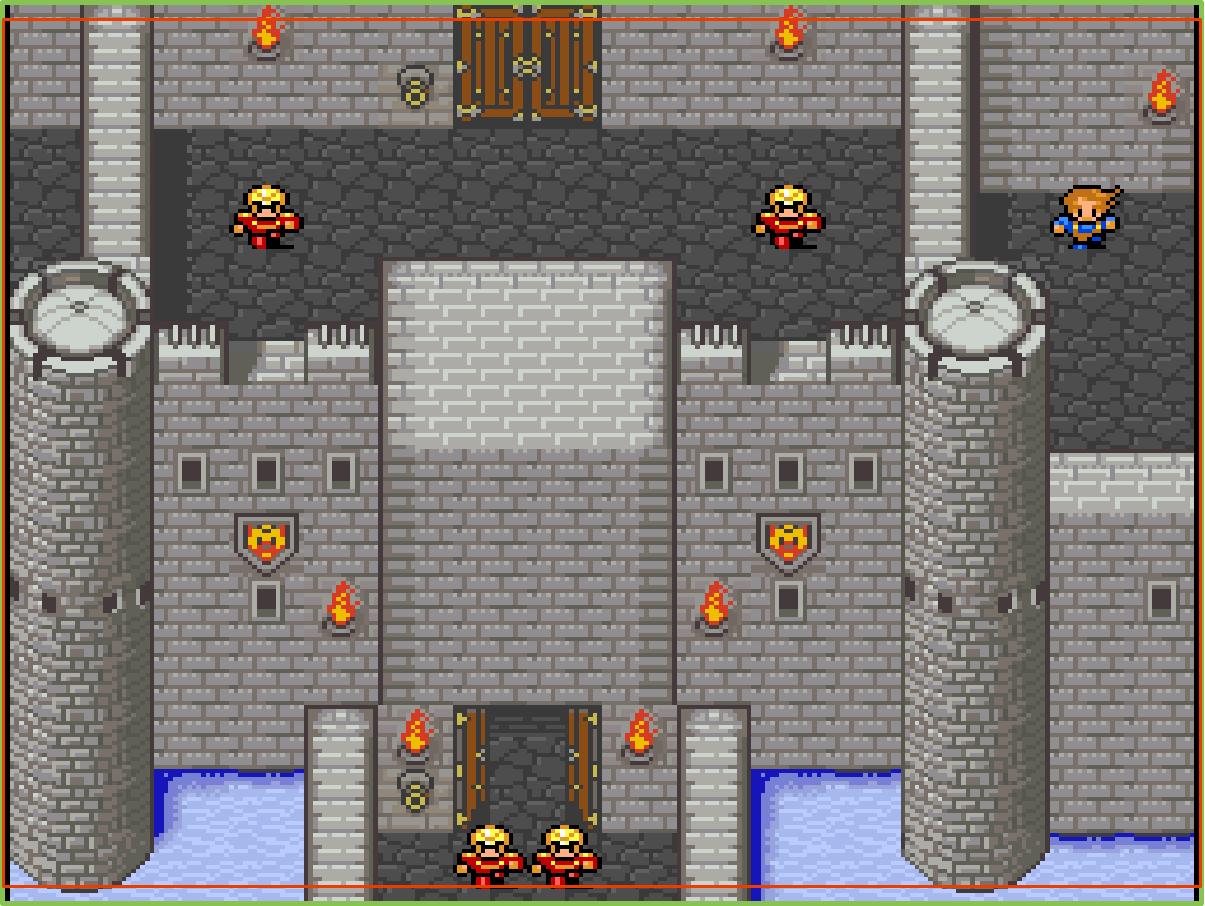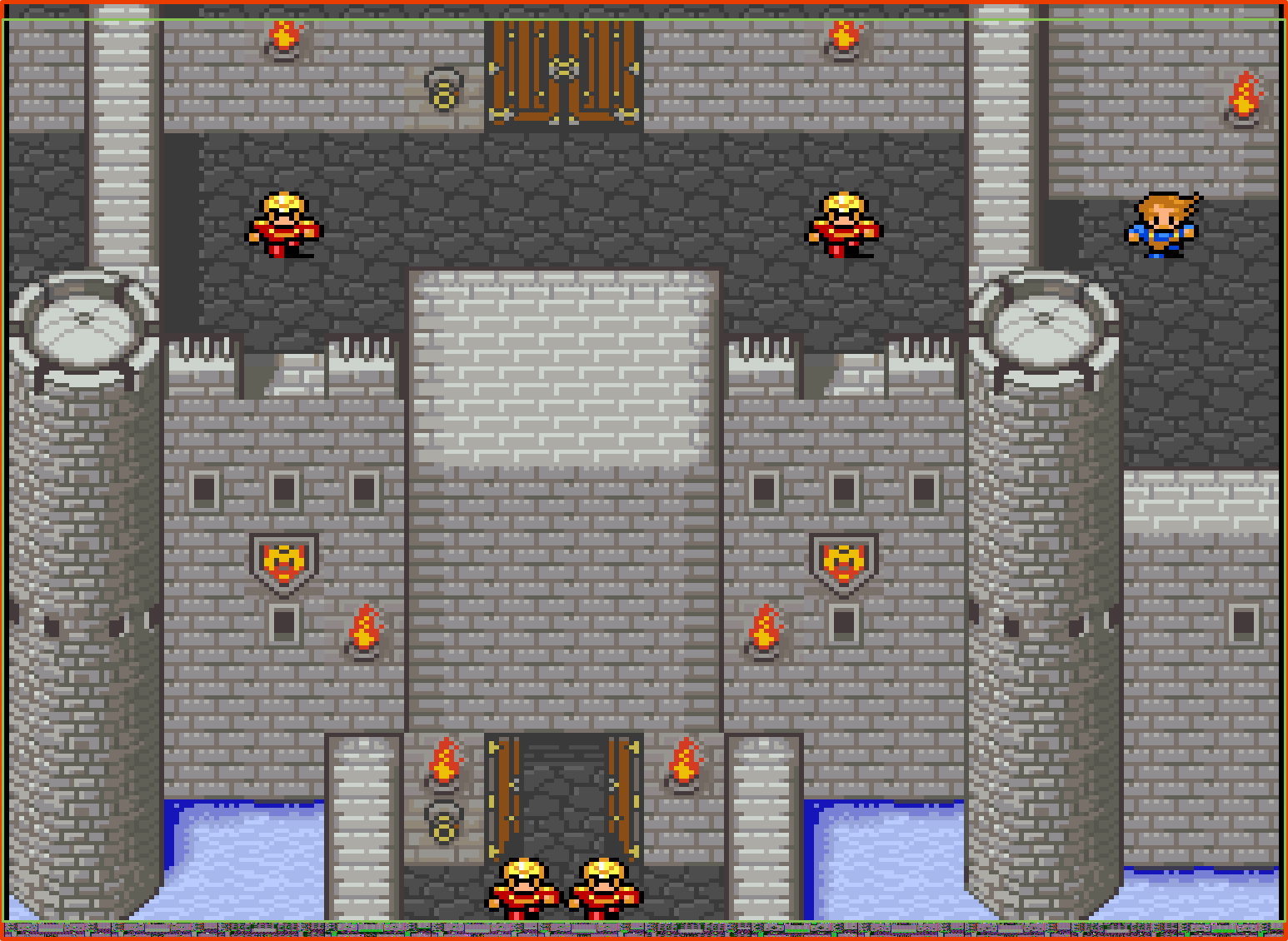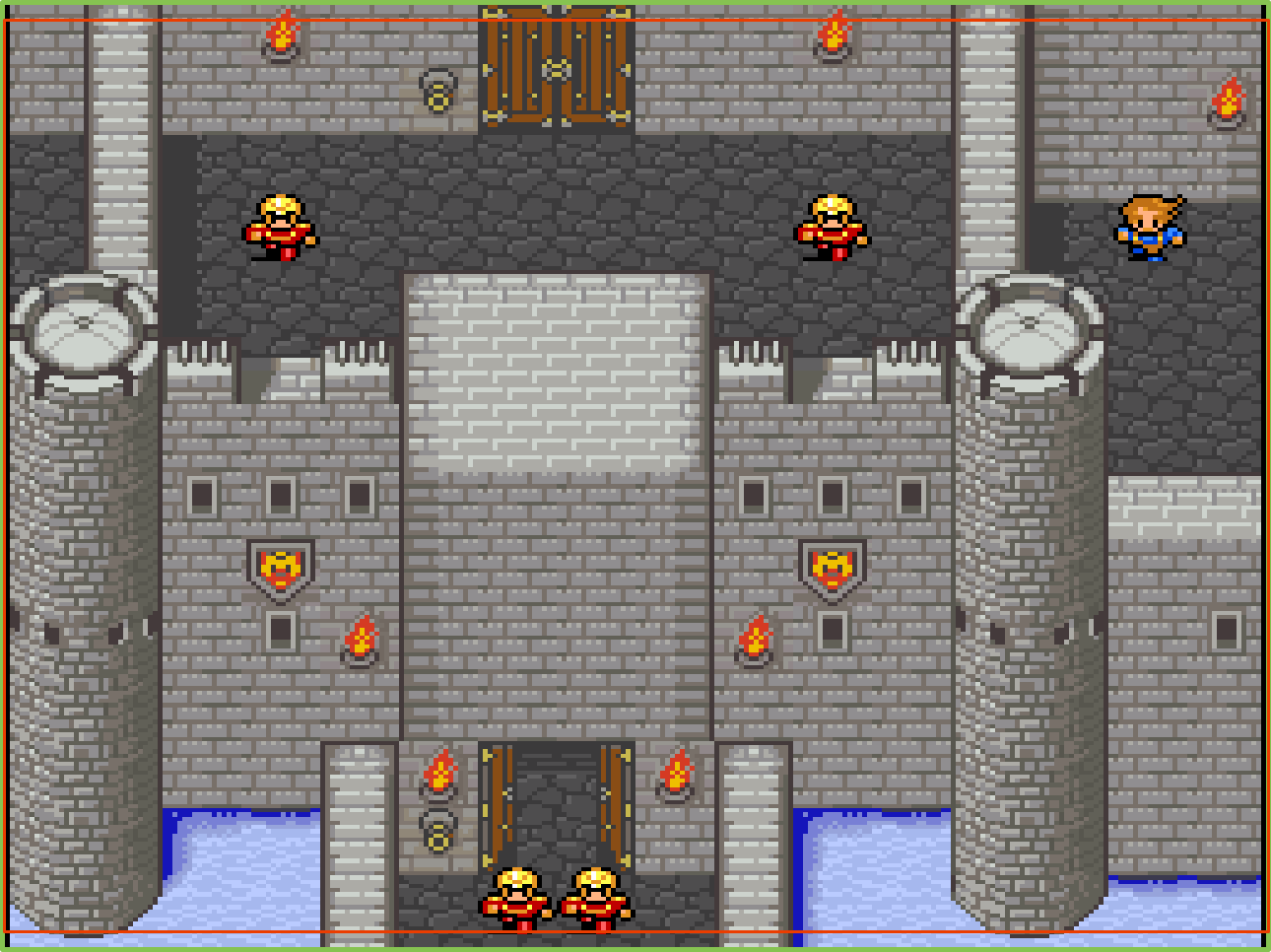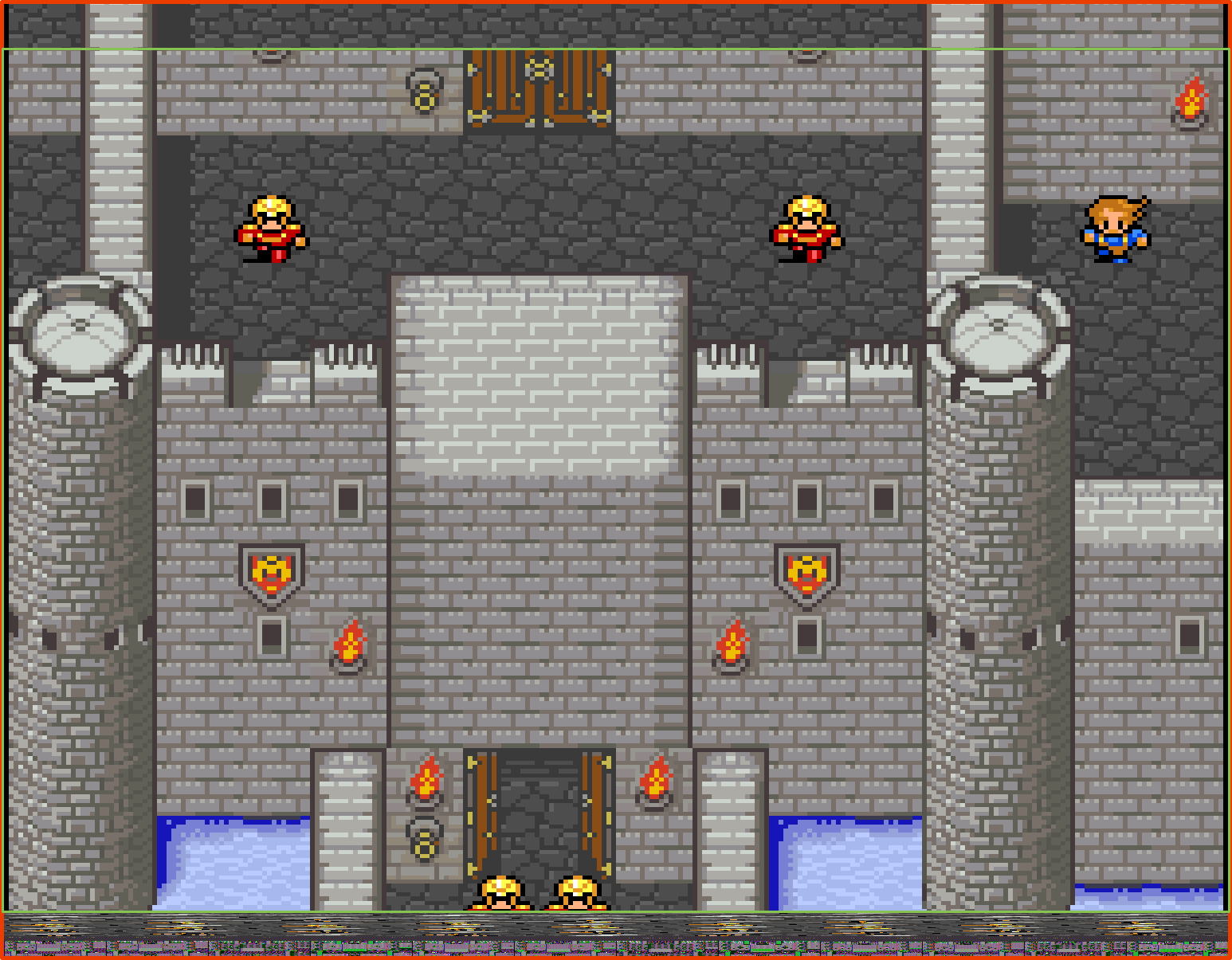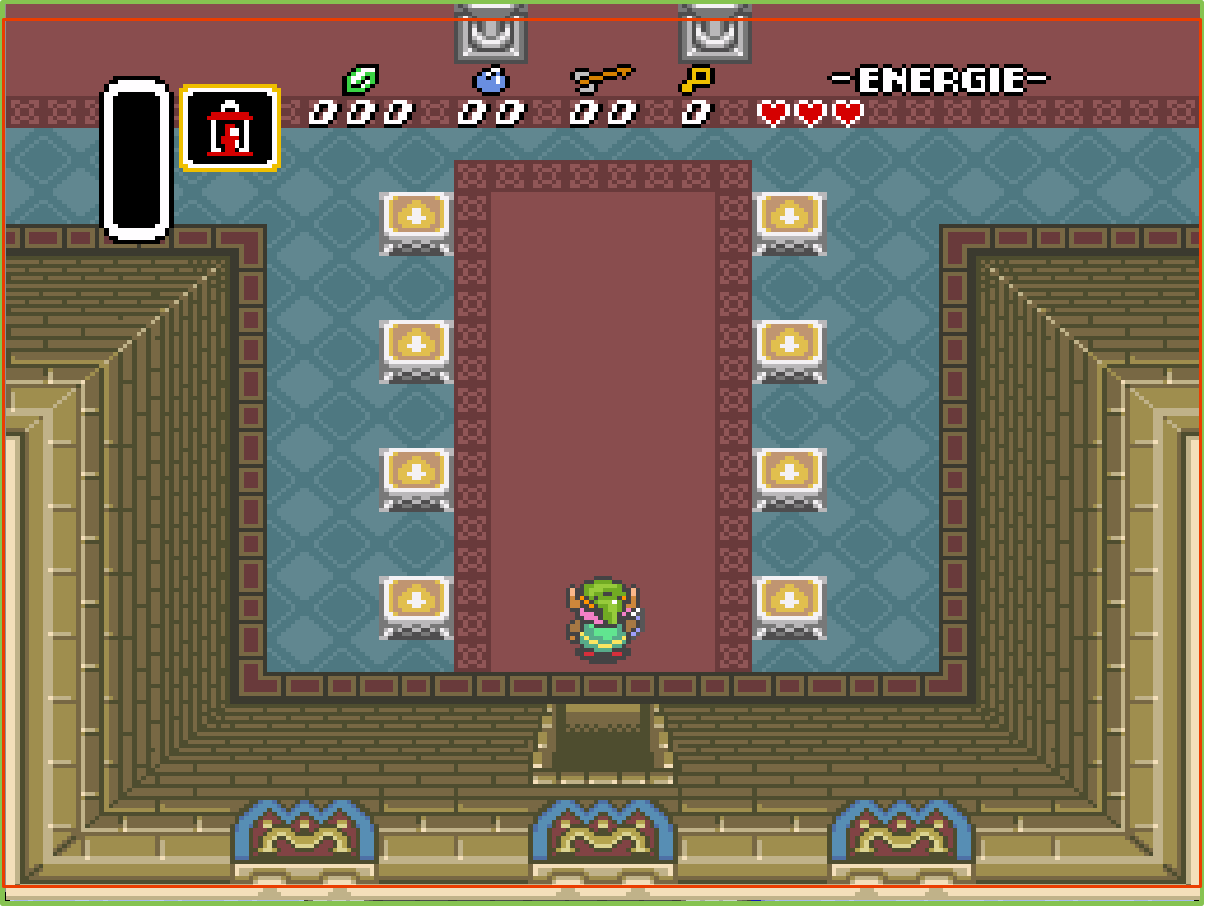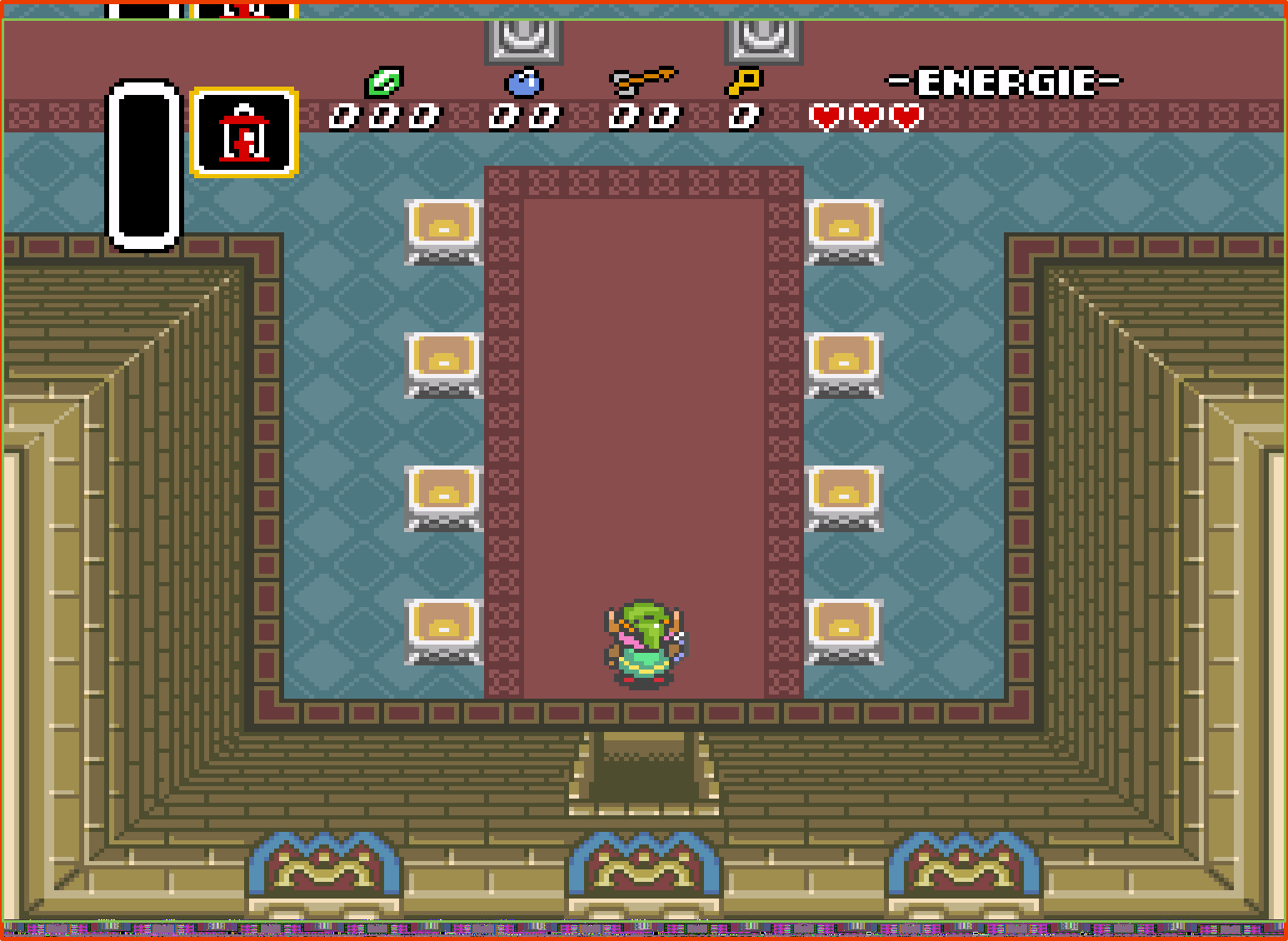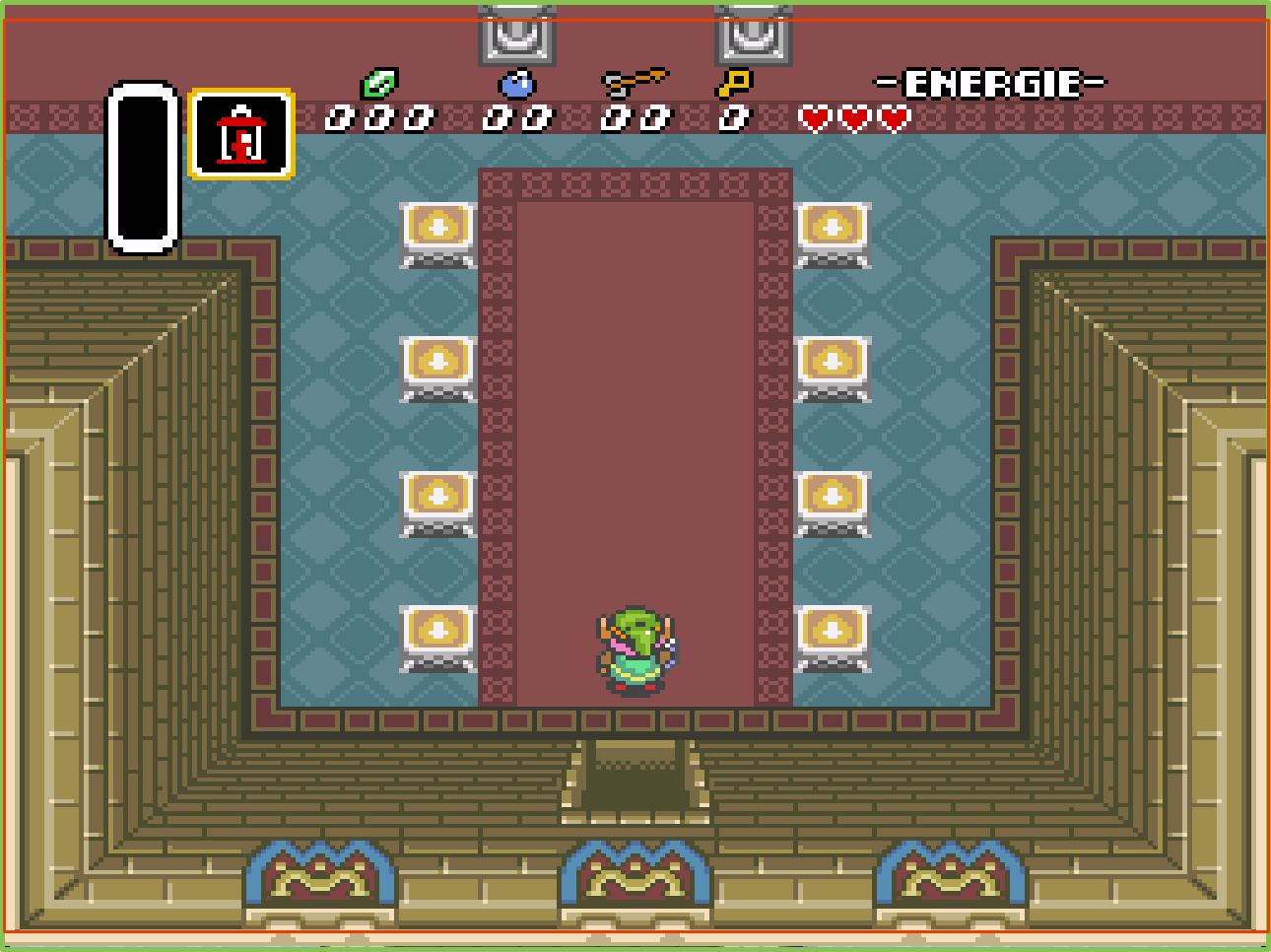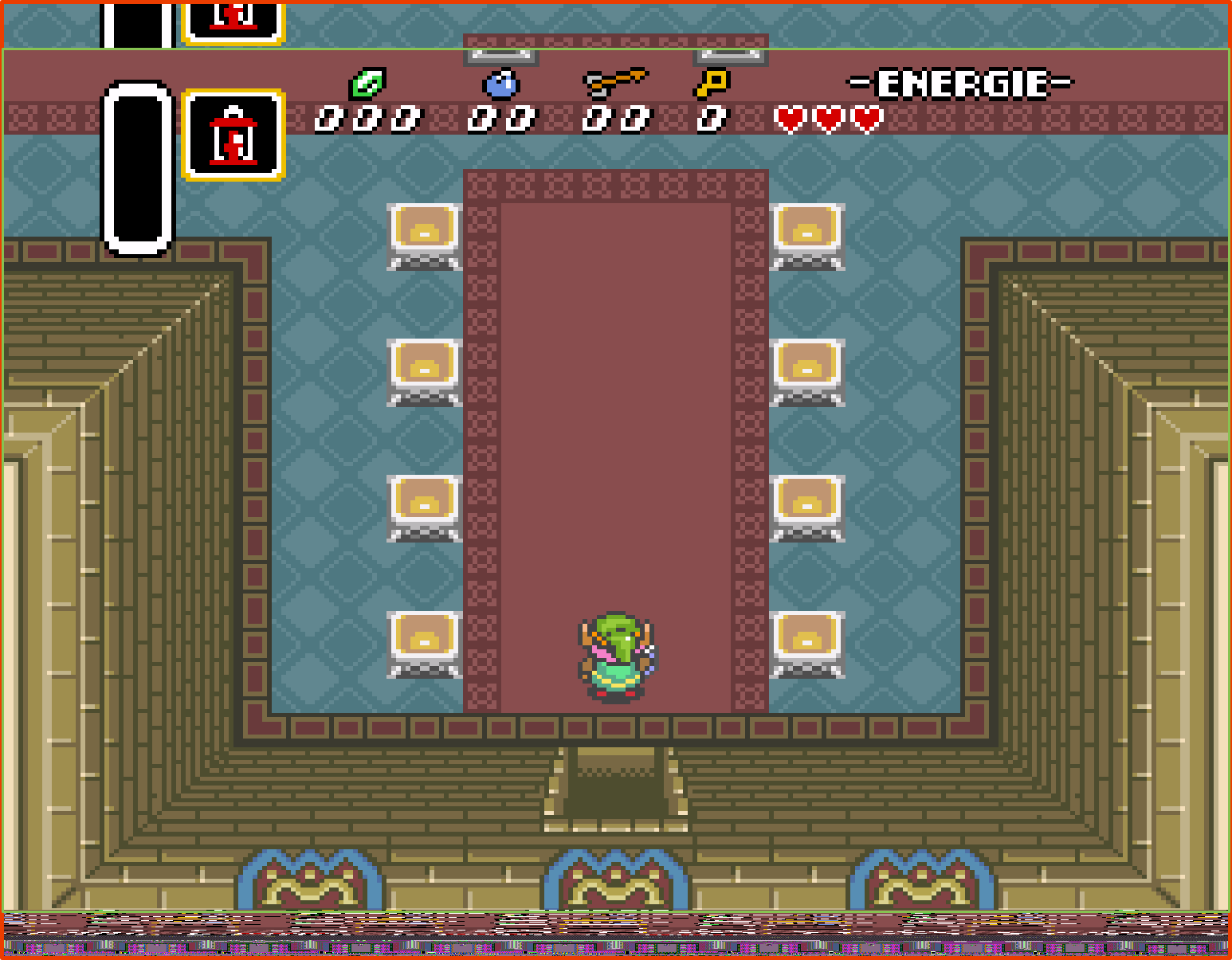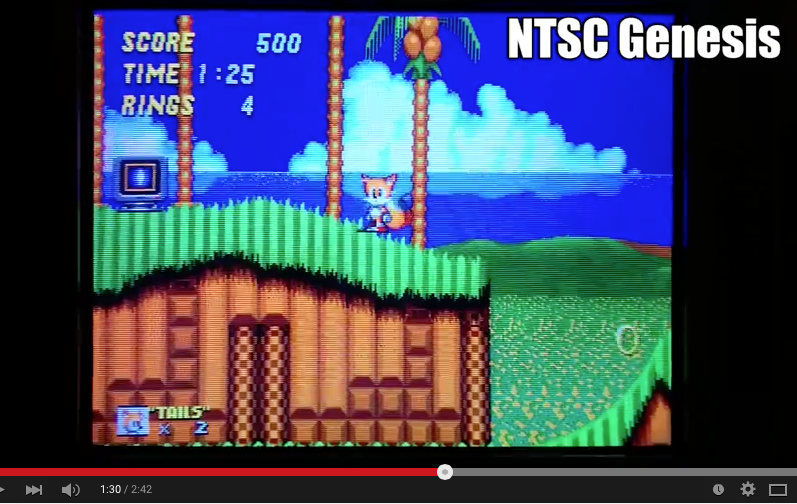Homepage › Forums › RetroPie Project › Video Output on RetroPie › Scaling, Aspect Ratio and Resolutions
- This topic has 20 replies, 3 voices, and was last updated 10 years, 1 month ago by
patrickm.
-
AuthorPosts
-
05/30/2015 at 15:32 #98702
patl
ParticipantI did some testing with different resolutions and aspect ratios for SNES.
What I noticed is that the resolutions posted in the thread aren’t an interlace resolutions.
If you enter one of the resolutions in the retroarch.cfg and set Interscale On, only the center of the image is moved into the middle of the display resolution.
Both SNES emulators cores have a native resolution 256 x 239.
6 : 5 = 1536 x 1195
5 : 4 = 1280 x 956
Your 1536 x 1120 is more 6 : 4,7Also with 1536 x 1195 and 1536 x 1120 with a few lines of the image are missing because the Y resolution is larger than the display resolution (1080).
Of course may be a CRT cuts off some lines from the picture, but I do not think that has anything to do with overscan.For comparison I made a couple screenshots and especially when at FFV the Black / White / Grey frame with your settings 1536×1120 just missing the top and bottom.
I think that was certainly not planned by the programmer.
With Integerscale 5 : 4 you can see everything from the picture but the aspect ratio is not correct and against the image on a CRT TV, in which I assume that the image is stretched to 4 : 3, is too wide.
If you turn off Integerscale and the aspect ratio from “custom” to “4:3” the following resolution will set:
1440×1080 = 1.33333333 = 4 : 3If you want to see the whole image and a perfect 4:3 aspect ratio without a black or a TV border and without scanlines, you should use 1440x 1080 on a 1080p display.
If you want scanlines –> “Scanlines overlays and configs for a softer look”
Here are some examples:
All images have a green and a pink frame.
They show what you CAN see on the Display and what SHOULD see / how many lines you can’t see from the image.
Best to open the images in a new window.
1194×896
Green: What you can see on display (is what you should see) + nearly Perfect 4:3 Scale
Pink: What you would see with scale of 1536:1120
1536×1120
Green: What you can see on display
Pink: What you should see
1280×956
Green: What you can see on display (is what you should see) + scale 5:4
Pink: What you would see with scale of 1536:1120
1536×1195
Green: What you can see on display + scale 6:5
Pink: What you should see
—–
1194×896
Green: What you can see on display (is what you should see) + nearly Perfect 4:3 Scale
Pink: What you would see with scale of 1536:1120
1536×1120
Green: What you can see on display
Pink: What you should see
1280×956
Green: What you can see on display (is what you should see) + scale 5:4
Pink: What you would see with scale of 1536:1120
1536×1195
Green: What you can see on display + scale 6:5
Pink: What you should see—–

1194×896
Green: What you can see on display (is what you should see) + nearly Perfect 4:3 Scale
Pink: What you would see with scale of 1536:1120
1536×1120
Green: What you can see on display
Pink: What you should see
1280×956
Green: What you can see on display (is what you should see) + scale 5:4
Pink: What you would see with scale of 1536:1120
1536×1195
Green: What you can see on display + scale 6:5
Pink: What you should see05/30/2015 at 21:22 #98730patrickm
Participant“Both SNES emulators cores have a native resolution 256 x 239.”
I’ve explained this.
The SNES is 239 when padded with the black borders. Minus padding, the SNES image is 224 horizontal lines or 1120 at 5x scale.
Just for kicks though let’s say that the SNES was supposed to display the full 1196 lines.
1196 – 1080 = 116, divided by 5 for 5x scale, is 23.2. As mentioned, the overscan area is 10%. 10% of 239 lines is 23.9. 23.2 is less than 23.9 so the amount that is cropped is within the overscan area.
The image was only drawn to 1120 lines though. 1120-1080 = 40, or 8 pixels at 5x scale. So you lose 4 lines from the top and bottom- again, this is well within the range of what actual CRTs would have done.
“Of course may be a CRT cuts off some lines from the picture, but I do not think that has anything to do with overscan.”
Padding and overscan aren’t the same thing. Padding relates to the extra part of the image put out by the console that wasn’t meant to be displayed. Overscan had to do with the TV.
I’ve also explained the following more than once:
On an NTSC TV, up to 10% of the picture would be cropped from top and bottom. The amount being cropped on SNES and Genesis is well within these parameters.“Screenshots and especially when at FFV the Black / White / Grey frame with your settings 1536×1120 just missing the top and bottom.
I think that was certainly not planned by the programmer.”I’m afraid you are simply incorrect in your assumption, here. The frame would indeed be cut off on many CRTs- as I’ve demonstrated via direct logical explanation as well as empirical evidence in a side by side comparison with an actual CRT (my Sanyo).
What you need to look at are things like life meters, heads up displays, etc. These were never placed in the overscan area and thus will never be cut off with a 5x vertical scaling. There is no single correct way to display these games since the CRTs varied so widely in how they were calibrated- there is only “incorrect.”
The programmer could only expect a certain range. Thus, occasionally on a real crt graphics would be cut off, but important graphics were always places within the “safe zone”
“With Integerscale 5 : 4 you can see everything from the picture but the aspect ratio is not correct and against the image on a CRT TV, in which I assume that the image is stretched to 4 : 3, is too wide”
I have also already explained this.
The aspect ratio is an arbitrary consequence of the display tech being used. The actual output frame was never 4:3. It would be stretched to a 4:3 image in a variety of different ways by CRTs, which cropped widely different amounts off the sides and top/bottom. Thus, how “wide” or “thin” individual sprites or pixels were on a crt varies widely and there is no single standard here, only a correct range. And as I’ve explained more than once, the pixel dimensions in 6×5 on NES and SNES are well within this correct range. In fact, you said that Mario looked too fat in the 6×5 scale image when in reality he is thinner there than in the 4:3 aspect image.
I posted a side by side comparison showing the super Mario bros title screen in 6×5 emulated on a PC and on an actual crt showing that the 6×5 scale image is completely within the correct range for CRTs.
The fact is that the amount you saw varied on a crt. Some CRTs would show all the overscan. Most cropped this off. Some, like my Sanyo CRT, cropped off even slightly more than the overscan area. This is the reason why SNES and Genesis had those black bars at the top/bottom, so that the actual picture wasn’t cropped off. But sometimes, the crt cropped off a bit more than this and you would lose a couple lines off the picture.
In fact, the developers did not intend for the overscan to be displayed, and they certainly didn’t intend for the game to be displayed letterboxed on your TV. They also did not intend for you to see the black bars/padding that were part of the SNES and Genesis output frame. If you’re playing at 4x scale you’re seeing a bunch of stuff that you weren’t supposed to see, while at 5x you crop off a few pixels on the SNES and Genesis and this is well within the normal range for CRTs.
05/30/2015 at 22:00 #98732Floob
MemberI’ve rolled patl config settings into my auto video tool (as well as your shader tip for 720p), if we could get yours (preferred retroarch settings – see your main thread) as well I could do a side-by-side video comparison, then RetroPie users could pick and choose between which they prefer.
After all, at the end of the day it a user preference based on a combination of what they remember and what they prefer now.
Whatever gets closest to a 1990 Sony RGB CRT is probably best for me :)05/30/2015 at 22:51 #98735Floob
MemberOk, so I’m no expert on the video output, but I’ve been trying the overscan view on the 240p test suite:
http://junkerhq.net/xrgb/index.php/240p_test_suite#GridSticking with SNES as the example, you can get it here:
http://sourceforge.net/projects/testsuite240p/files/SNES_SFC/?Here is a screenshot of the settings from you both, both of which seem to show pixels in the overscan area – personally I like that, as there is valid imagery there, it certainly doesnt bother me. But thats a personal thing.
Again, I’m not sure about the validity of the test (Plus my TV has a slightly odd setup due to the 768 pixels and Elgato setup), but its an interesting one to run through.
EDIT: hmm, not convinced about the way my TV scales this, be good to see someone elses opinion
patl settings
http://s3.postimg.org/c6asrung3/patl.png

patrickm settings (based on overlay-thread
http://s8.postimg.org/ak933e1k5/patrickm.png

The overscan test in that tool is good as well:
http://junkerhq.net/xrgb/index.php/240p_test_suite#OverscanPatrickm settings:
Top: 11 pixels cut
Bottom: 11 pixels cut
Left: 0 pixels cut
Right: 0 pixels cutpatl settings:
Top: 9 pixels cut
Bottom: 10 pixels cut
Left: 0 pixels cut
Right: 0 pixels cuthmmm – thats on my TV anyway
05/30/2015 at 23:06 #98737patrickm
Participant[quote=98735]Ok, so I’m no expert on the video output, but I’ve been trying the overscan view on the 240p test suite:
http://junkerhq.net/xrgb/index.php/240p_test_suite#GridSticking with SNES as the example, you can get it here:
http://sourceforge.net/projects/testsuite240p/files/SNES_SFC/?Here is a screenshot of the settings from you both, both of which seem to show pixels in the overscan area – personally I like that, as there is valid imagery there, it certainly doesnt bother me. But thats a personal thing.
Again, I’m not sure about the validity of the test (Plus my TV has a slightly odd setup due to the 768 pixels and Elgato setup), but its an interesting one to run through.
patl settings

patrickm settings

[/quote]
The console displayed pixels in the overscan area but that doesn’t mean they were meant to be displayed, and overscan was almost never displayed on a real crt.
At 4x scale you are dedicating a huge amount of screen space to letterboxing and overscan- particularly on SNES and Genesis which displayed black bars in part of the overscan area. A real CRT never showed letterboxing (well, PAL ones did), and the overscan was supposed to be cropped. This is particularly apparent on some NES games- Check out Super Mario Bros 3 or Castlevania 1 for good examples. Or look at Contra or Adventure Island for examples that displayed junk pixels in the overscan area.
As soon as I get home I’ll test the config, but it looks good.
The main point I wish to get across is the importance of integer scale in avoiding pixel artifacts and getting an accurate picture to what a crt could actually produce. Some people might like seeing all of the overscan for some reason and so there’s 4x scale for that. Almost every system I’ve tried looks more accurate to what a CRT would do in 5x scale.
Also, the only impact aspect ratio has on the pixel art is the degree to which it stretches the pixels, and I’ve shown via direct evidence and logical argument that a 6×5 scaled image and a 5×4 image are accurate to what a crt could produce.
Floob- if you like the rgb look, remember that it was much sharper and showed the pixels in more detail than a standard composite ntsc TV. Rgb was the gold standard for gaming in the crt days and the reason why they’re still sought after. The closest you can get to the sharp rgb look is using nearest neighbor filtering with the scanline overlay.
If you like the look of a more consumer crt using rgb, I created the aperture grill overlay specifically for that- it’s suppsed to replicate the aperture grill of a Sony Trinitron TV. The only problem is the weird bug that causes the diagonal line when using it.
I think if the aperture grill overlay problem could be fixed, then my settings plus the aperture grill will get you very, very close to the sharp RGB look on a Sony TV with the right opacity and screen settings.
Of course, the shaders look even better IMO but they aren’t exactly realistic, either- Hyllian for example replicates some aspects of a composite sinal which improve the picture while ignoring aspects that degrade it.
Overall, when it comes to real signals on actual technology, nothing beats the RGB look on a trinitron type monitor. This is also what is replicated by an xrgb mini device.
Also, the bilinear filter blurs the pixel in all directions, which is why it causes problems with scanline overlays- but, some might not notice these issues and prefer the smoother image even though it introduces artifacts.
Some people might want to replicate the look of the poor quality CRTs they grew up with in order to achieve a sense of nostalgia, but gamers back in the days of CRTs almost universally preferred the sharp look of rgb arcade monitors.
05/30/2015 at 23:31 #98739Floob
MemberJust looking into integer scaling. Would you agree with this?
http://emulation-general.wikia.com/wiki/ScalingInteger scaling is scaling by a factor of a whole number, so 2x, 3x, 4x, etc. In RetroArch, the option scales the image up to the greatest integer scale below the set resolution. So for instance, if you set your fullscreen resolution to 1920×1080 and enable integer scaling, it will only scale a 320×240 image up to 1280×960, and leave black borders all around.
Just read the monster thread you started here:
http://nintendoage.com/forum/messageview.cfm?catid=31&threadid=135619To be honest, my conclusion at the moment is that you cant get exactly what a CRT would do, because 1) Many CRTs are different from eachother, and 2) Emulation is a compromise. Therefore whichever solution someone uses, will always be lacking a certain element of the original setup.
Given that scanlines on overlays are a vast improvement over the default output, and I really cant tell much difference, I’m probably going to stick with what I have at the moment.
05/30/2015 at 23:34 #98741patl
ParticipantI answer now on the first version of your first posts before it changed changed:
I am well aware how to get to 1120 lines,
But the fact remains that the emulators shows native resolution 239 lines in most games and an integerscale 5x 239 are 1195 lines.
Only when the game is outputs 224 lines 5×224 are 1120 lines, but mostly not.
That’s why too much is cutted with your settings.
The best example you have shown yourself with Final Fantasy.I do not know how the picture on a NTSC CRT TV looks because in Germany (mostly) TV’s were only PAL device indeed.
But it’s a little illogical when you say that is it normal that a programmed game in Japan is the graphic of a frame not shown because it does not appear on your CRT. In Japan NTSC TV’s were also used.I found an example of NTSC on Youtube. Unfortunately, only one on the Genesis / Mega Drive
Go to 1:30
–> http://Https://www.youtube.com/watch?v=2NYS2UHgXvwBut the principle is the same. You recommend the 1600×1120 resolution
Here is a picture with my settings:

Here is a picture with your settings:

They show the same differences as Floobs examples.
The error above and below the image with your settings you would not seen on the display but some image lines each, which can be seen on the TV in NTSC on a Youtube video.
Since the image looks like with my settings.
And the aspect ratio is almost exactly 1:33

Maybe so much cropped is only with your TV?
But it was certainly not as designed.However, I also only just noticed that even the SNES different games (NTSC)
sometimes use different resolutions.
e.g.
Super Mario World 256×224
Final Fantasy 5 256×239
Donkey Kong Country 256×239
Most of the games that I have tested 256×239 in use.
Although some few games shows 256×239 but have yet still black borders.
e.g. Final Fantasy III
So that the image section again becomes smaller on something can be seen.Of course I read your posts, just like you mean. However, do not you want to understand my statements about aspect ratio.
And with your aspect ratio 6: 5 you lie just wrong, also because your resolution 1526×1120 is not an integerscale 6:5 in most games, but about 6:4,7.When 4: 3 will be the right size to standard with a resolution of 256×239:
With 6: 5 is a bit too wide.
With your 6: 4.7 is also too wide.Mario was a bad example of me because the game has just Y 224 lines, sorry.
You have written that the image could so look better on the LCD TV than before the CRT.
Therefore, there is nothing worse than warping pixel. Ok for me, your opinion.
But the parts of the image are missing, is obviously also ok for you … because it just looks well on your CRT so.
I, at least, think it looks best when it’s the way it was designed.
And your TV is certainly seen as a reference for image quality.
Why should designers design a frame that no one can see ??For me your opinion is ok, but I do not think it’s alright your assertions to pose as the only correct.
You act as if all the programmers of the old games could not programmed properly, as with your settings too much CPU performance is consumed in vain, because you can not see some parts of the image.
And the programmers of all emulatiors also do not seem to be able to program as they also show too much with default settings (Aspect Ratio: Core Settings).
Just you and your logical calculation show how it really is right …Maybe you try it by yourself:
Test your Final Fantasy (5?), Turn on Integer Scale, but set it to 1×1.
The resolution will be 256×239.
Then do the same with Super Mario World. The resolution will be 256×224
Try it with other games and you’ll notice the use of most games 256×239.And Floob is right, which picture looks best at the end is in the eye of the beholder. Even if you do think different.
05/30/2015 at 23:41 #98743patrickm
Participant[quote=98739]Just looking into integer scaling. Would you agree with this?
http://emulation-general.wikia.com/wiki/ScalingInteger scaling is scaling by a factor of a whole number, so 2x, 3x, 4x, etc. In RetroArch, the option scales the image up to the greatest integer scale below the set resolution. So for instance, if you set your fullscreen resolution to 1920×1080 and enable integer scaling, it will only scale a 320×240 image up to 1280×960, and leave black borders all around.
Just read the monster thread you started here:
http://nintendoage.com/forum/messageview.cfm?catid=31&threadid=135619To be honest, my conclusion at the moment is that you cant get exactly what a CRT would do, because 1) Many CRTs are different from eachother, and 2) Emulation is a compromise. Therefore whichever solution someone uses, will always be lacking a certain element of the original setup.
Given that scanlines on overlays are a vast improvement over the default output, and I really cant tell much difference, I’m probably going to stick with what I have at the moment.
[/quote]
Tons of information in that thread, I learned quite a lot.
Yep- that’s a good description of integer scaling and I agree with both points you made. Emulation is a compromise and you’re never going to be able to precisely replicate a CRT with an LCD. But, you can get *very* close to the actual output of a console on an rgb monitor (particularly a high end trinitron monitor) using integer scale with nearest neighbor filtering plus the appropriate scanline overlay. The one difference with the description you posted is that you can avoid the black borders with 5x scale.
I agree that the scanline overlays are a big improvement over the default output- I’ll see about getting the corrected versions uploaded to the repository so that they’re included with RA. I already posted a topic on the libretro forums on this.
05/30/2015 at 23:51 #98745patrickm
Participant[quote=98741]I am well aware how to get to 1120 lines,
But the fact remains that the emulators shows native resolution 239 lines in most games and an integerscale 5x 239 are 1195 lines.
Only when the game is outputs 224 lines 5×224 are 1120 lines, but mostly not.
That’s why too much is cutted with your settings.
The best example you have shown yourself with Final Fantasy.[/quote]15 of those 239 lines were black, ie, blank space.
I’m pasting this from the post you just replied to:
The SNES is 239 when padded with the black borders. Minus padding, the SNES image is 224 horizontal lines or 1120 at 5x scale.
Just for kicks though let’s say that the SNES was supposed to display the full 1196 lines.
1196 – 1080 = 116, divided by 5 for 5x scale, is 23.2. As mentioned, the overscan area is 10%. 10% of 239 lines is 23.9. 23.2 is less than 23.9 so the amount that is cropped is within the overscan area.
The image was only drawn to 1120 lines though. 1120-1080 = 40, or 8 pixels at 5x scale. So you lose 4 lines from the top and bottom- again, this is well within the range of what actual CRTs would have done.
Again, you are also failing to appreciate that CRTs cropped different amounts off of the top and bottom. There was no single standard.
The rest of your points have already been addressed in my first post.
Re: accuracy, authenticty, etc I think this has already been adequately addressed.
Again you aren’t adequatwly appreciating the degree to which CRTs varied in the amount that they cropped. It wasn’t a waste of cpu space to put those graphics there because some TVs would have displayed more or less ocerscan. Stuff was put in the borders so that you didn’t get a black border on TVs that cropped less. The overscan area acted as a buffer to compensate for the variability in how CRTs were calibrated.
Those comparison shots are thus meaningless because they are either displaying the full frame or they are cropping an arbitrary amount of overscan.
What continues to confound me is that I showed you a direct comparison with an actual consumer crt, but you’re still claiming that 6×5 cuts off too much. That picture got deleted, so maybe you didn’t get a chance to look at it?
05/31/2015 at 01:10 #98773Floob
MemberI’m trying to boil down the differences between the two approaches from a retroarch config angle (as opposed to personal opinions).
One element seems to be:
video_scale_integer = “true” / “false”
video_smooth = “false” / “true”and separately the pixels specified in:
custom_viewport_width =
custom_viewport_height =What else am I missing?
05/31/2015 at 01:42 #98776patrickm
Participant[quote=98773]I’m trying to boil down the differences between the two approaches from a retroarch config angle (as opposed to personal opinions).
One element seems to be:
video_scale_integer = “true” / “false”
video_smooth = “false” / “true”and separately the pixels specified in:
custom_viewport_width =
custom_viewport_height =What else am I missing?
[/quote]
That’s essentially it – I’d like to see separate profiles for 4x and 5x if possible. I personally use 5x but I understand if maybe some people want to see EVERY line put out by a console, even if it got cropped on a real TV.
I’m recommending video-smooth be left off so that nearest neighbor scaling is used, but there’s nothing preventing someone from using video smooth with integer scaling if they prefer it for some reason. This will however effect the appearance of scanlines by causing some pixels to bleed over them.
I’m still at work (lol) so I’ll check those settings you posted when I get home :)
One important thing you’re missing is crop overscan: most of the time you want this left off, but sometimes it needs to be on- snes9x-next is one example that comes to mind. I have all this written down at home :)
05/31/2015 at 02:21 #98781Floob
MemberOk, I could write profiles for 4x and 5x. Lets sort out the 5x settings first when you can check them and I’ll put that together.
Do you mean this should also be added in your settings?
# video_crop_overscan = true05/31/2015 at 05:25 #98785patrickm
Participant[quote=98781]Ok, I could write profiles for 4x and 5x. Lets sort out the 5x settings first when you can check them and I’ll put that together.
Do you mean this should also be added in your settings?
# video_crop_overscan = true[/quote]
For snes9x-next, crop overscan needs to be ON because there is a bug; ON is actually OFF.
For all other systems, crop overscan should be left OFF.
If you crop overscan you change the output frame size which interferes with scaling.
However, some cores seem to not even have crop overscan, such that it doesn’t matter if it is ON or OFF.
Since this is the case, I would just advise leaving it OFF for all systems so that the output frame is unaltered, with the exception of snes9X-next, where crop overscan must be ON.
I’m double checking each system as I write this but I believe the above is correct.
I’ll also send you specific resolutions for each system for the 5x and 4x profiles. A 3x profile would be nice as well, for 720 displays. I made a 3x scanline overlay that can go with it; I’ll work on getting all these overlays together in one package.
Having this setup script is actually a very handy idea, I was thinking of something similar a couple weeks ago. Glad you made it :)
05/31/2015 at 18:45 #98820Floob
MemberCould you let me know if this makes your settings as you would expect?
https://mega.co.nz/#!mQAxBTZa!VRvzQZdQrmZ7suBBiBqh2Wy2L2PU0v82dwLKMXB2O5ERemember – either backup your settings or use a new sd card, as this will overwrite some files.
It has a backup option in the tool, but best to do your own as well.When you have copied the zip file to your home directory (/home/pi), do the following
unzip rp-video-manager.zip rm rp-video-manager.zip cd /home/pi/rp-video-manager chmod 755 videomode.sh ./videomode.shCurrently I’ve just set the 5x option in the tool, and just for snes, megadrive, nes and psx.
Could you also post your
/opt/retropie/configs/all/videomodes.cfg ?06/02/2015 at 21:20 #98911patrickm
ParticipantWhy am I unable to upload pictures to this thread? I’ve tried unsuccessfully several times now to upload a comparison of a real CRT to the 6×5 scale emulated image showing that the 6×5 scale image is well within normal range for CRTs.
06/02/2015 at 21:46 #98914Floob
MemberNot sure why you cant upload pics here – are they over 2MB? Do you get an error message?
Not sure you can compare a CRT per se, as they all seem to differ a little.
When you say 6×5 scale, can you confirm what you mean from a config file point of view so I can compare in my setup?When you use a multiplier based on the integer scale, I think it will go to the max it can for the res, so if a SNES has native output at (height) 239 pixels, 4x integer scale would be 956 – which wouldnt fit on a 720p screen – so it puts out the closest to it, which would be 3x, which is 717 in height.
I’m assuming it falls back to a smaller res anyway, based on this:
http://emulation-general.wikia.com/wiki/ScalingTherefore you could use more of the screen by specifing a precise ratio increase instead, although in the example above, 3x is only 3 pixels out :)
It would be more apparent on 1080p. 239 x 5x = 1195, so it would fall back to 956.
But if you did 1080 / 239 = 4.51.
So you could do 239 * 4.51 for height, and 256 * 4.51 for width.
That way you keep the native output ratio and use more screen area?I’m presuming you specify a large than 1080p res so a certain area falls outside the viewable area to emulate how it often appeared on CRTs?
06/02/2015 at 22:10 #98917patrickm
Participant[quote=98914]Not sure why you cant upload pics here – are they over 2MB? Do you get an error message?[/quote]
Keep getting a 413 error, but I know the pics are less than 2 MB.
[quote]Not sure you can compare a CRT per se, as they all seem to differ a little.[/quote]
If you read my posts, I explain this in detail. CRTs varied within a particular range. Anything within that range is within the specifications for CRTs. The range is from nothing cropped, to ALL overscan being cropped. Any image which crops less than or equal to the full overscan area is within range for CRTs.
[quote]When you say 6×5 scale, can you confirm what you mean from a config file point of view so I can compare in my setup?[/quote]
6×5 scale for NES and SNES would be the recommended resolutions that I sent you. I’m merely trying to demonstrate that the 6×5 scale image is not “cutting too much off” as was claimed in the OP.
[quote]When you use a multiplier based on the integer scale, I think it will go to the max it can for the res, so if a SNES has native output at (height) 239 pixels, 4x integer scale would be 956 – which wouldnt fit on a 720p screen – so it puts out the closest to it, which would be 3x, which is 717 in height.[/quote]
Well, as I’ve explained multiple times, you should not be using 239 unless you want to see the black borders which were part of the SNES output frame. It’s 224 lines, padded with 15 lines of black border. To re-iterate: the SNES and Genesis both put out black borders at the top and bottom as part of the image put out by the console- this is in addition to the letterboxing that occurs on a high-def display (720 or 1080). The black borders were put there so that the actual image didn’t get cropped off by the CRT- but many CRTs would crop off more than the black border anyway.
There is no reason to display these black bars- they were not intended to be displayed and they were cropped off by the CRT.
[quote]
I’m assuming it falls back to a smaller res anyway, based on this:
http://emulation-general.wikia.com/wiki/ScalingTherefore you could use more of the screen by specifing a precise ratio increase instead, although in the example above, 3x is only 3 pixels out

It would be more apparent on 1080p. 239 x 5x = 1195, so it would fall back to 956.
But if you did 1080 / 239 = 4.51.
So you could do 239 * 4.51 for height, and 256 * 4.51 for width.
That way you keep the native output ratio and use more screen area?[/quote]Why are you trying to replicate the native ratio? This has nothing to do with display ratio. Anyway if you want to do that just choose the 1:1 PAR option under “aspect ratio.” No need for all this math.
[quote]
I’m presuming you specify a large than 1080p res so a certain area falls outside the viewable area to emulate how it often appeared on CRTs?[/quote]Correct. The 6×5 scale is the closest to how the game was actually displayed on a CRT while maintaining perfect video scaling. A real CRT didn’t show letterboxing at the top/bottom of the image (overscan is designed to prevent that) nor did it display all the overscan.
06/02/2015 at 22:59 #98920Floob
MemberThats odd, as 413 usually refers to a file that is too big. You could try a different format.
Yes, I think perhaps based on this thread, as I’m happy with core provided, 1:1 PAR might be fine for me:
http://libretro.com/forums/showthread.php?t=1987&p=18368&viewfull=1#post18368I think a lot of it (for me) comes down to the suitability of the overlay provided, and the scanline application, including opacity etc..
Just about any alteration is so much better than the default look :)
06/03/2015 at 00:30 #98926patrickm
ParticipantTest
06/03/2015 at 00:37 #98928patrickm
ParticipantI’m getting filtered any time I quote you, Floob.
1:1 PAR results in the graphics being too skinny and outside of what the developers intended. The artists may have worked within that resolution, but they always checked the final output on a standard 4:3 CRT TV and based their designs on that.
One would choose 1:1 PAR if they didn’t like pixel scaling artifacts, but that is what integer scaling fixes. At 6×5 integer scale, you get no scaling artifacts (each pixel is scaled by the same amount) and the graphics are within the range intended by the developers.
Yeah, it really is amazing what just simple scanlines can do for these 8 bit and 16 bit graphics. I made a 3x scanline overlay as well which I’ll send to you.
06/03/2015 at 04:06 #98932patrickm
ParticipantHere is a side by side comparison of a 6×5 scale emulated image, and the same image on a real CRT. One can see from the photo that the CRT actually crops off more than the emulated image.
Additionally, one can see that the height/width of the pixels is within normal range for CRTs; the pixels in the 6×5 scale image are narrower than they would be in a 4:3 aspect ratio version of the image, but they are wider than they are in the actual CRT image. So the pixels in the 6×5 scale image are narrower than they would be on a CRT that didn’t crop anything, but wider than they are on an actual CRT. Therefore, the graphics in 6×5 scale (for NES and SNES) are not “too wide/fat” or “too skinny/tall.”
[URL=http://s1309.photobucket.com/user/Patrick_McCleery/media/Mobile%20Uploads/image_zpsbmtjhtpu.jpg.html][IMG]http://i1309.photobucket.com/albums/s625/Patrick_McCleery/Mobile%20Uploads/image_zpsbmtjhtpu.jpg[/IMG][/URL]
[URL=http://s1309.photobucket.com/user/Patrick_McCleery/media/Mobile%20Uploads/image_zpsawqbwpde.jpg.html][IMG]http://i1309.photobucket.com/albums/s625/Patrick_McCleery/Mobile%20Uploads/image_zpsawqbwpde.jpg[/IMG][/URL]
-
AuthorPosts
- The forum ‘Video Output on RetroPie’ is closed to new topics and replies.