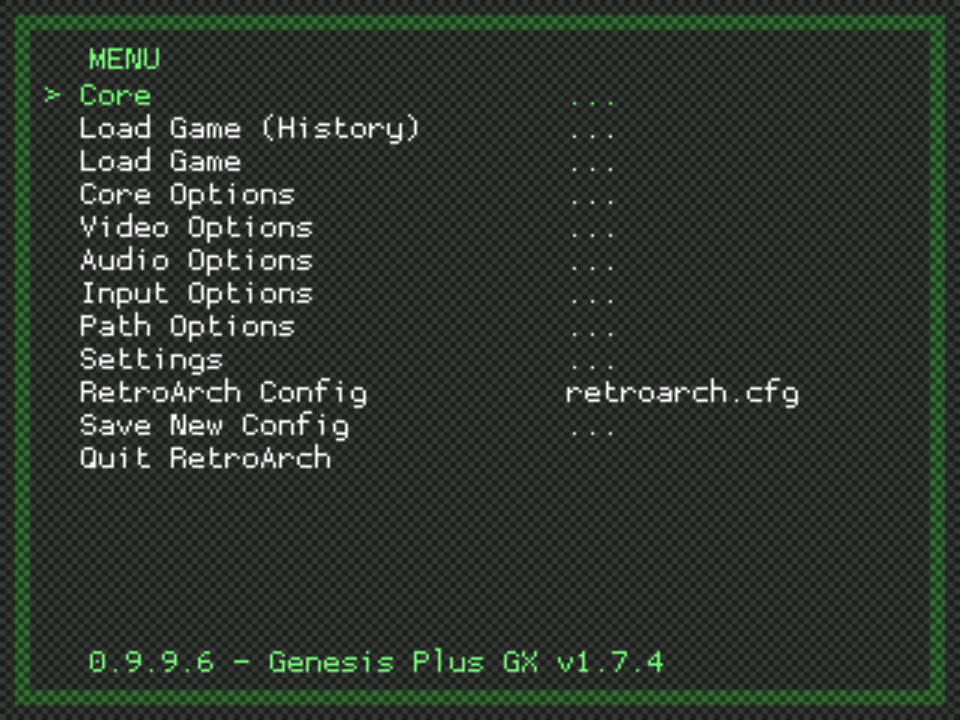Homepage › Forums › RetroPie Project › Video Output on RetroPie › Graphic filter in FBA? I want to blur the pixels.
- This topic has 23 replies, 4 voices, and was last updated 10 years, 1 month ago by
Floob.
-
AuthorPosts
-
05/23/2015 at 23:46 #98268
g0nz0uk
ParticipantHello,
I am running Street Fighter 3 in FBA using lr-fba, but the graphics are not blurred, how do I enable this?
I hit x on when I run the game but can’t see an option to chnage the graphics.
Thanks
05/24/2015 at 01:00 #98274Floob
MemberAs it uses libretro (lr) you could apply shaders, or overlays etc..
Here is a basic overview on shaders
https://www.youtube.com/watch?v=owsdsyIDU6A05/24/2015 at 05:42 #98278patrickm
ParticipantIf you just want simple bilinear filtering, this is enabled in the RGUI under settings -> video settings -> scroll to where it says point filtering and change it to bilinear
You could also check out the blur shaders in the shaders/blur directory, but you will have to set render resolution no higher than 960×720 which will cause scaling issues on a non-720p native display. (See: “how to get perfect scaling and list of recommended resolutions”) You might not notice this, however, if using a blur shader.
05/24/2015 at 09:24 #98283g0nz0uk
ParticipantThanks guys, I’m trying to change the filters in the game (like in the video) using my keyboard but nothing works, I tried to edit the /opt/retropie/configs/fba/fba2x.cfg file like below, but nothing works. How do you configure the controls for the keyboard and what does yours look like?
Then I can try the the filter settings
[Keyboard]
# Get codes from /usr/include/SDL/SDL_keysym.h
A_1=a
B_1=b
X_1=z
Y_1=x
L_1=c
R_1=v
START_1=q
SELECT_1=w
LEFT_1=276
RIGHT_1=275
UP_1=273
DOWN_1=274
QUIT=27
#player 2 keyboard controls, disabled by default
A_2=999
B_2=999
X_2=999
Y_2=999
L_2=999
R_2=999
START_2=999
SELECT_2=999
LEFT_2=999
RIGHT_2=999
UP_2=999
DOWN_2=99905/24/2015 at 09:26 #98284patl
ParticipantYou can set the option in RGUI:
Settings – Video Settings – Use Bilinear filtering“Point filtering
to
“Bilinear filtering”But you have to save the config and restart the emulator.
Or in the config.cfg you can set: video_smooth = trueIn Combination with a scanline overlayimage it looks much better than a blur shader in higher resolutions.
And there are no performance issues.05/24/2015 at 09:31 #98285g0nz0uk
ParticipantHmm I can’t find this, I’m on the retropie menu and I can’t see the settings option?
05/24/2015 at 10:24 #98286g0nz0uk
ParticipantGuys I can’t locate this RGUI
You can set the option in RGUI:
Seetings – Video Settings – Use Bilinear filteringplease help
05/24/2015 at 10:41 #98287g0nz0uk
ParticipantIn the file:
/opt/retropie/emulators/retroarch/retroarch.cfg I have this, ingamer no controls work but the retropie menu works:
# Keyboard input, Joypad and Joyaxis will all obey the “nul” bind, which disables the bind completely,
# rather than relying on a default.
# input_player1_a = x
# input_player1_b = z
# input_player1_y = a
# input_player1_x = s
# input_player1_start = enter
# input_player1_select = rshift
# input_player1_l = q
# input_player1_r = w
# input_player1_left = left
# input_player1_right = right
# input_player1_up = up
# input_player1_down = down
# input_player1_l2 =
# input_player1_r2 =
# input_player1_l3 =
# input_player1_r3 =05/24/2015 at 11:36 #98290Floob
Member[quote=98286]Guys I can’t locate this RGUI
You can set the option in RGUI:
Seetings – Video Settings – Use Bilinear filteringplease help
[/quote]
In your first post you say you are running lr-fba, but then further down you refer to a config file from pifba.
Check this post for the config file locations depending on the emulator you are using (you set the emulator when pressing x when the game starts):05/24/2015 at 12:16 #98294g0nz0uk
ParticipantI thought that was the file for ir-fba, so what are the 2 locations one for ir-fba and pifba?
Once they keyboard is set do I then hit x as the game boots up to set the bilinear filter as I have yet to find rgui – settings –
Thanks
05/24/2015 at 13:18 #98297Floob
MemberThe link in the previous post shows the locations for the config files.
Then if you use lr-fba you can access the RGUI when the game is running.
Press your hotkey and F1 to bring it up. Or just F1 if no hotkey is set.05/24/2015 at 22:54 #98359g0nz0uk
ParticipantThanks for the link.
Main goals are to get the keyboard to work in fba pifba and if-fba and then use hot key + f1 to try the filters.
So I try and configure a game using FBA (pifba) which according to the link uses /opt/retropie/configs/fba/fba2x.cfg
under the keyboard section I have these controls, and none of them work and I don’t even see a link to the hot key:
[Keyboard]
# Get codes from /usr/include/SDL/SDL_keysym.h
A_1=a
B_1=b
X_1=z
Y_1=x
L_1=c
R_1=v
START_1=q
SELECT_1=w
LEFT_1=276
RIGHT_1=275
UP_1=273
DOWN_1=274
QUIT=27I start a game and keyboard doesn’t work, just the tab key to insert a coin.
I then try a game in If-fba which uses /opt/retropie/configs/fba/retroarch.cfg
in the file it just shows:
#include “/opt/retropie/configs/all/retroarch.cfg”
# All settings made here will override the global settings for the current emulator core
input_remapping_directory = /opt/retropie/configs/fba/So I think it uses the global settings in /opt/retropie/configs/all/retroarch.cfg
So I head there:
# Keyboard input, Joypad and Joyaxis will all obey the “nul” bind, which disables the bind completely,
# rather than relying on a default.
input_player1_a = x
input_player1_b = z
input_player1_y = a
input_player1_x = s
input_player1_start = enter
input_player1_select = lshift
input_player1_l = q
input_player1_r = w
input_player1_left = left
input_player1_right = right
input_player1_up = up
input_player1_down = down
# input_player1_l2 =
# input_player1_r2 =
# input_player1_l3 =
# input_player1_r3 =I then try a game and not one key works.
What am I doing wrong??
05/24/2015 at 23:17 #98362Floob
MemberOne thing you need to be clear on is the following (for RetroPie 3):
pifba has nothing to do with RetroArch, so anything referred to in retroarch.cfg wont have any affect at all, whatsoever.
http://sourceforge.net/projects/pifba/lr-fba (fba libretro)
This does use the retroarch.cfg
https://github.com/libretro/fba-libretroHere is how they are started via the emulators.cfg file
pifba="/opt/retropie/emulators/pifba/fba2x %ROM%" default="pifba" lr-fba="/opt/retropie/emulators/retroarch/bin/retroarch -L /opt/retropie/libretrocores/lr-fba/fb_alpha_libretro.so --config /opt/retropie/configs/fba/retroarch.cfg %ROM%"You can choose between the 2 emulators by pressing x as you start the game.
However, they both use roms from /home/pi/RetroPie/roms/fba and they both need different romsets (as per link above). So you really need to choose which one you want. Using both would require some tweaking to various files.
So first step would be to choose which one you prefer. If you have a Pi2 I would be tempted to go with lr-fba as this uses a newer romset.
05/24/2015 at 23:18 #98363g0nz0uk
ParticipantRight I can see pifba which uses /opt/retropie/configs/fba/fba2x.cfg has to use codes from /usr/include/SDL/SDL_keysym.h
So that is better now, what is the hot key?
Still not luck with if-fba’s keybord controls though
05/24/2015 at 23:33 #98365Floob
MemberThere are no hotkeys in pifba – that is for lr-fba only.
In pifba here are the graphic options:
[Graphics]
DisplaySmoothStretch=1
# Display Effect: 0 none, 1 scanlines
DisplayEffect=0
DisplayBorder=0
MaintainAspectRatio=1The readme file is here:
http://sourceforge.net/projects/pifba/files/DisplaySmoothStretch - Disable anti-aliasing smoothing. DisplayEffect - Postprocessing scanline filter. For the scanlines filter it is recommended you switch off "DisplaySmoothStretch". DisplayAutoRotate - For vertical games auto rotate the display. MaintainAspectRatio - Keep the original game display ratio or fill the screen.05/24/2015 at 23:34 #98366g0nz0uk
ParticipantThanks, I’m getting further now.
2 things left. In ir-fba I can’t quit a game, I dont see the line to edit?
# Keyboard input, Joypad and Joyaxis will all obey the “nul” bind, which disables the bind completely,
# rather than relying on a default.
input_player1_a = z
input_player1_b = x
input_player1_y = a
input_player1_x = s
input_player1_start = w
input_player1_select = q
input_player1_l = c
input_player1_r = v
input_player1_left = left
input_player1_right = right
input_player1_up = up
input_player1_down = down
# input_player1_l2 =
# input_player1_r2 =
# input_player1_l3 =
# input_player1_r3 =And you mention I need to I need to use a hotkey to add a filter to my graphics like bilinear, how do I do this as I don’t have a hotkey?
05/24/2015 at 23:39 #98367Floob
Memberlr-fba uses hotkeys in the same way as all the other retroarch based libretro cores.
Please see this video on how to use hotkeys.
(I wouldnt recommend editing the main retroarch.cfg at all to be honest)And for the new paths in RetroPie 3
If you watch those 2 videos, you’ll know just as much as me on the subject (which isnt that much! :) )
05/24/2015 at 23:45 #98370Floob
MemberAlthough to be honest, you could probably do this easily with these steps.
1 – Write a clean RetroPie 3 beta 2 image to a SD card
2 – Expand card (raspi-config)
3 – Copy the romsets for lr-fba to your Pi (These are different to the romsets for pifba)https://github.com/retropie/RetroPie-Setup/wiki/Managing-ROMs
4 – Choose lr-fba as the default FBA emulator by pressing x when you start a game (you only have to do that once)
Your hotkey should already be set on the controller (select). Hold select and tap “x” on the joypad (or F1 on the keyboard) to bring up RGUI.
05/25/2015 at 00:21 #98389g0nz0uk
ParticipantMight be worth a go if you think it should all work straight from the word go using the defaults.
I do have a backup of the retropie configs, maybe I could just copy over the current files with the originals? If so which ones?
05/25/2015 at 00:23 #98391Floob
MemberYes, it should work with the defaults.
Do you have a spare SD card? That would be easiest.
05/25/2015 at 00:40 #98400g0nz0uk
ParticipantNo but I could back the current one up and format it.
At what point do I use the F1 + x keys to set the graphics options up for all the games?
05/25/2015 at 02:51 #98419Floob
MemberWhen you are running the game (any point when the game is running) in lr-fba, hold select and press “x” on the joypad (or “F1″ on the keyboard”.
05/25/2015 at 09:46 #98426g0nz0uk
ParticipantThanks, but where is this:
If you just want simple bilinear filtering, this is enabled in the RGUI under settings -> video settings -> scroll to where it says point filtering and change it to bilinear
05/25/2015 at 13:22 #98430Floob
MemberHave you opened RGUI up?
RGUI will NOT work with pifba, only with lr-fba.To open it, when in a game, hold your hotkey (usually select) and press”x” on joypad, or “F1” on keyboard.
It’ll look a bit like this:

-
AuthorPosts
- The forum ‘Video Output on RetroPie’ is closed to new topics and replies.