Homepage › Forums › RetroPie Project › Video Output on RetroPie › Scanlines overlays and configs for a softer look › Reply To: Scanlines overlays and configs for a softer look
After a while and the comments on Youtube on Floobs’s video, I have realized that the whole image was i bit too dark.
The easiest way os to increase the brightness on the TV.
I have made it so but I use this TV only for Retropie. If someone uses the the TV also for other things like watching movies or so you have to change the brightness always.
I found some shaders in the shader folder that increase the brightness of the image within retroarch. It’s a bit difficult because some contrast is lost. Therefore i use another filter so I find the contrast is a better again.
And the best ist, the filters have nearly none speed effects with the default settings ;-)
In addition i found some failures with the resolution of some emulators.
Nothing very much but sometimes the scanlines haven’t match exactly the pixellines.
Guide:
– I updated the ZIP files with the emulator configs and scanline overlay images+overlay configs, download these files:
Scanline Overlay Images:
—> 16-9.zip
Emulator Configs:
—> config.zip
Just copy the files and folders a I explained in the first comment.
The overlay for NeoGeo are no longer needed. Now it#s the same as MD and SNES.
SO you can delete the old files.
The files for all handheld are still the same.
– Here is the glslp file for setup the shaders:
—> Brighter-with_Contrast.glslp
Download and copy it to /opt/retropie/emulators/retroarch/shader/
Here is a original image without any shader or overlay only :
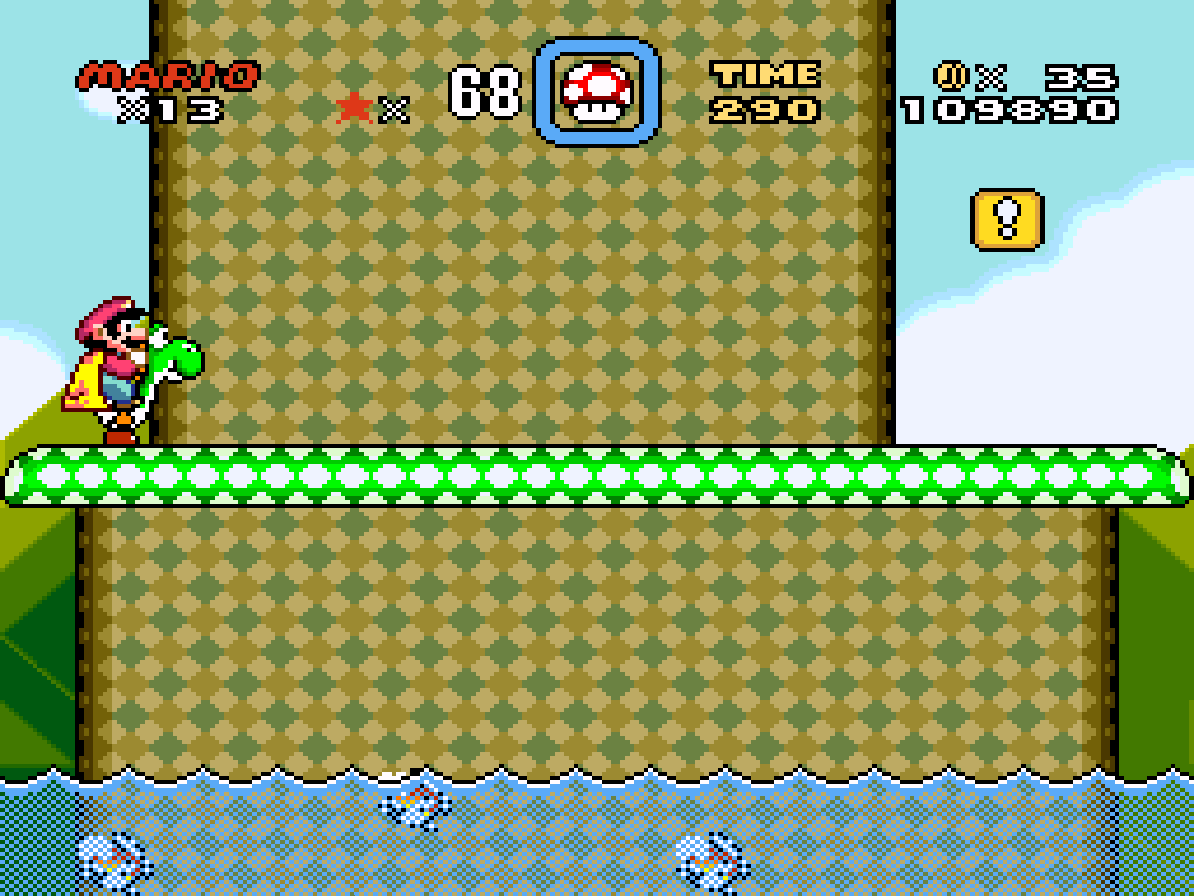
Here is the same image with the old settings:
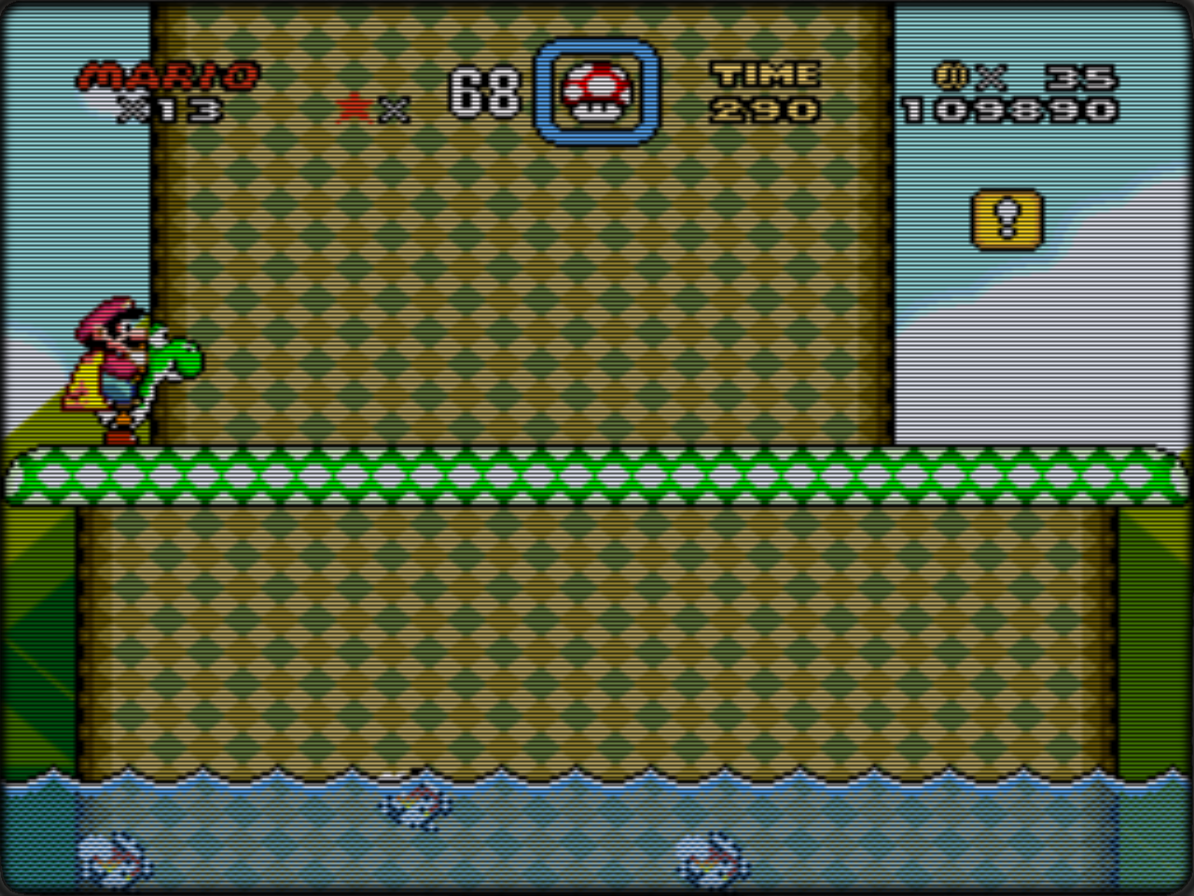
And here is the image with the new settings:
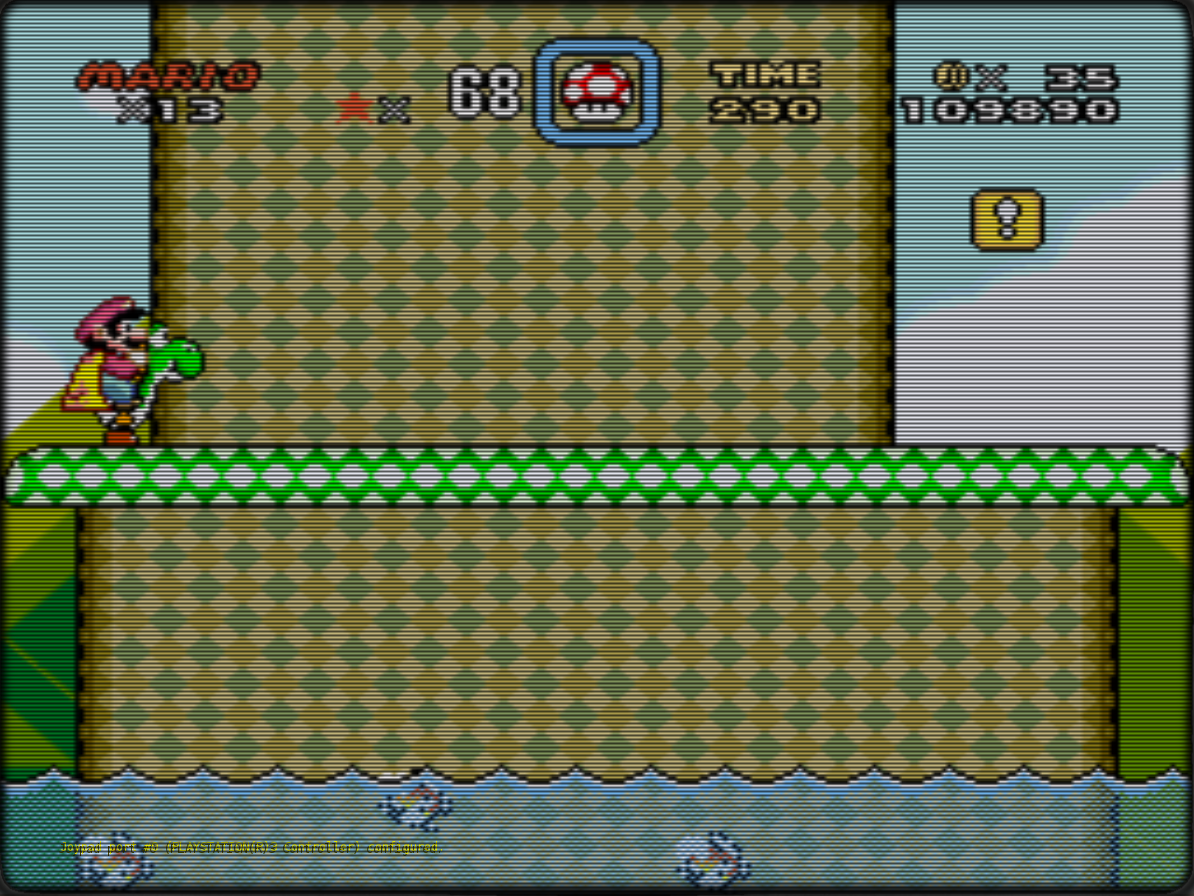
Best way open the images in a new window to enlarge
Another mistake was a little config with the Gameboy core.
My palette ist working but custom colors must enabled:
Edit the file:
/opt/retropie/configs/gb/retroarch-core-options.cfg
and edit the line gambatte_gb_colorization to
gambatte_gb_colorization = “custom”
Or
Open RGUI, go to
RGUI -> Options -> Core Options -> GB Colorization
and set it to custom. If you leave RGUI and go back to game the setting will be automatically saved in the same file as above.
Now the Gameboy should be green:

I also updated the links for the files in the first comment.
Thanks and have fun :-)